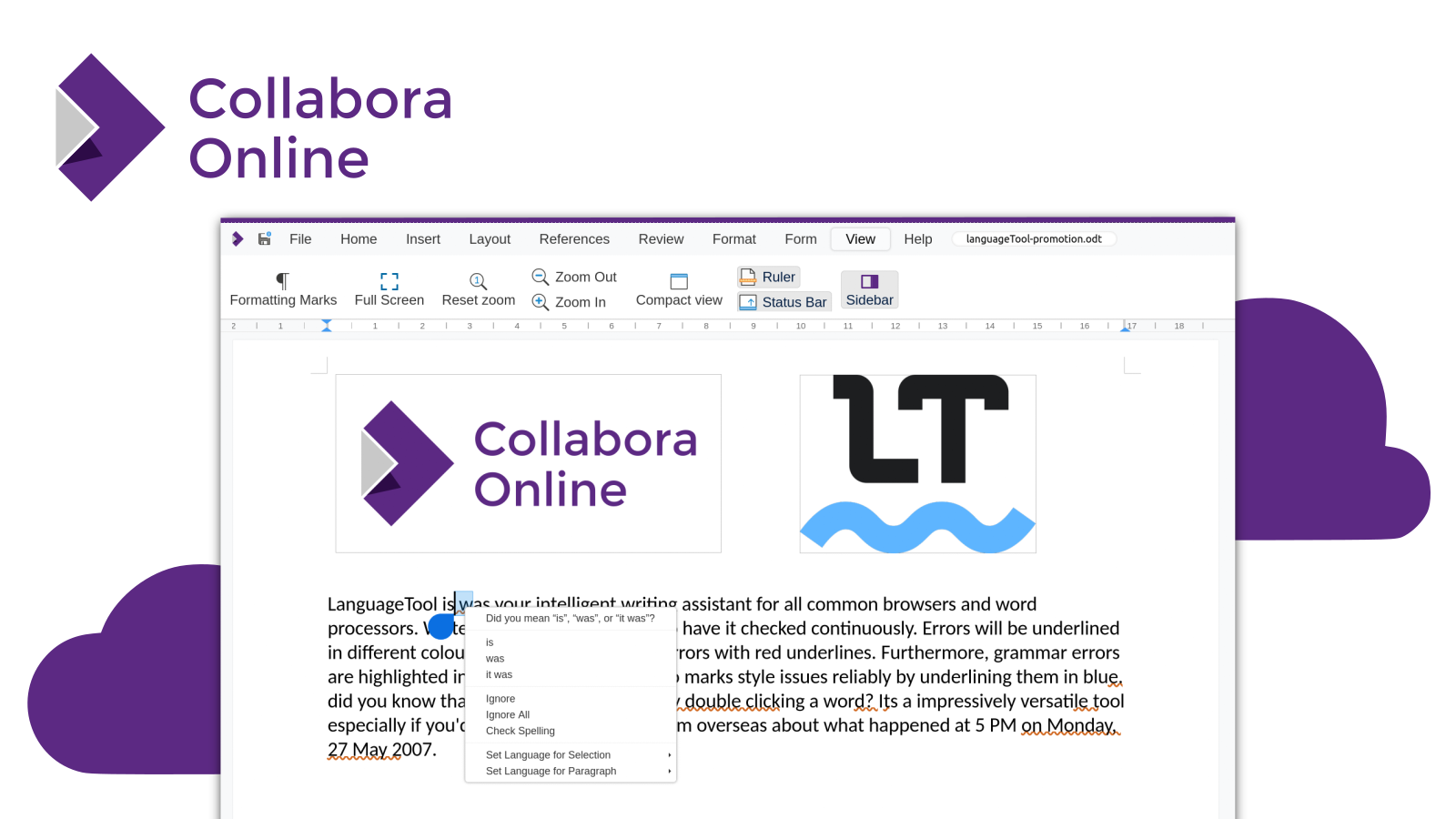
Writing grammatically correct and stylistically beautiful texts in the browser has now become much more convenient. LanguageTool, known to desktop users of Collabora Office and LibreOffice as a powerful grammar checker extension, is now also available for Collabora Online. In this article you can find out how to use it for your online documents.
About LanguageTool
LanguageTool’s mission is to unleash the professional writing skills in every user. It is an open-source project based on AI-technology that analyses the style, tonality, and typography of text and instantly generates context-aware suggestions. The software supports spell- and grammar checking for 30 languages and is constantly being enhanced by an international team of linguistic professionals and machine learning experts. Besides the plug-ins for desktop office suits, it offers add-ons for all major browsers.

Some Preliminary Comments
Many users of LanguageTool’s browser add-ons may already be familiar with how LanguageTool works. Once installed, it automatically highlights errors in composed online forms and text fields in different colours. However, the documents we edit in Collabora Online are not text in the true sense of the word, as the document never leaves its location on the server. Users only see image renderings of the document during editing. For this reason, a server-side setting must be made to activate LanguageTool. For more information, please consult the technical documentation on LanguageTool. Additionally, a paid premium account with LanguageTool offers better checking results and a larger selection of alternative formulations.
Using LanguageTool in Collabora Online
Through the integration of LanguageTool, different types of errors in text are now highlighted in different colours within Collabora Online. Spelling errors continue being indicated by a red underlining. Grammatical errors are indicated by an orange underline, while stylistic errors are underlined in blue. If you mark the highlighted error, you can display alternative formulations by right-clicking and selecting them through the context menu. LanguageTool’s grammar correction works in all Collabora Online modules, i.e., not only in text documents but also in spreadsheets, presentations, or Draw designs.

Step-by-step Procedure
- Write your text in Collabora Online
- LanguageTool automatically detects and underlines mistakes in your text
- Right-click the underlined segment to open the context menu with LanguageTool suggestions
- Choose the prefered suggestion from the context menu
Examples of Grammar- and Style Checking with LanguageTool
Here are just a few examples of style and grammar mistakes that LanguageTool can detect.
- Terms spelled with a hyphen
- Wrong use of nouns and pronouns
- Start of sentences in lower case
- Typographical Mistakes (missing or needless commas, typographical ellipsis character, unpaired parentheses)
- (Presumably) Incorrect dates and weekday (Weekday and date mismatch, dates in the future)
- Successive beginning of sentences with the same word
- Stylistic redundancies (e.g., 6 PM in the afternoon)
Afterword and Thank You
As mentioned above, to make use of this feature, you have to enable this inside Collabora Online’s configuration file. Depending on whether you are using a free or a premium account, both the quality and amount of the suggestions may vary. We would like to express our gratitude to Nicolas Christener and his wonderful team at Adfinis for making this great feature a reality.

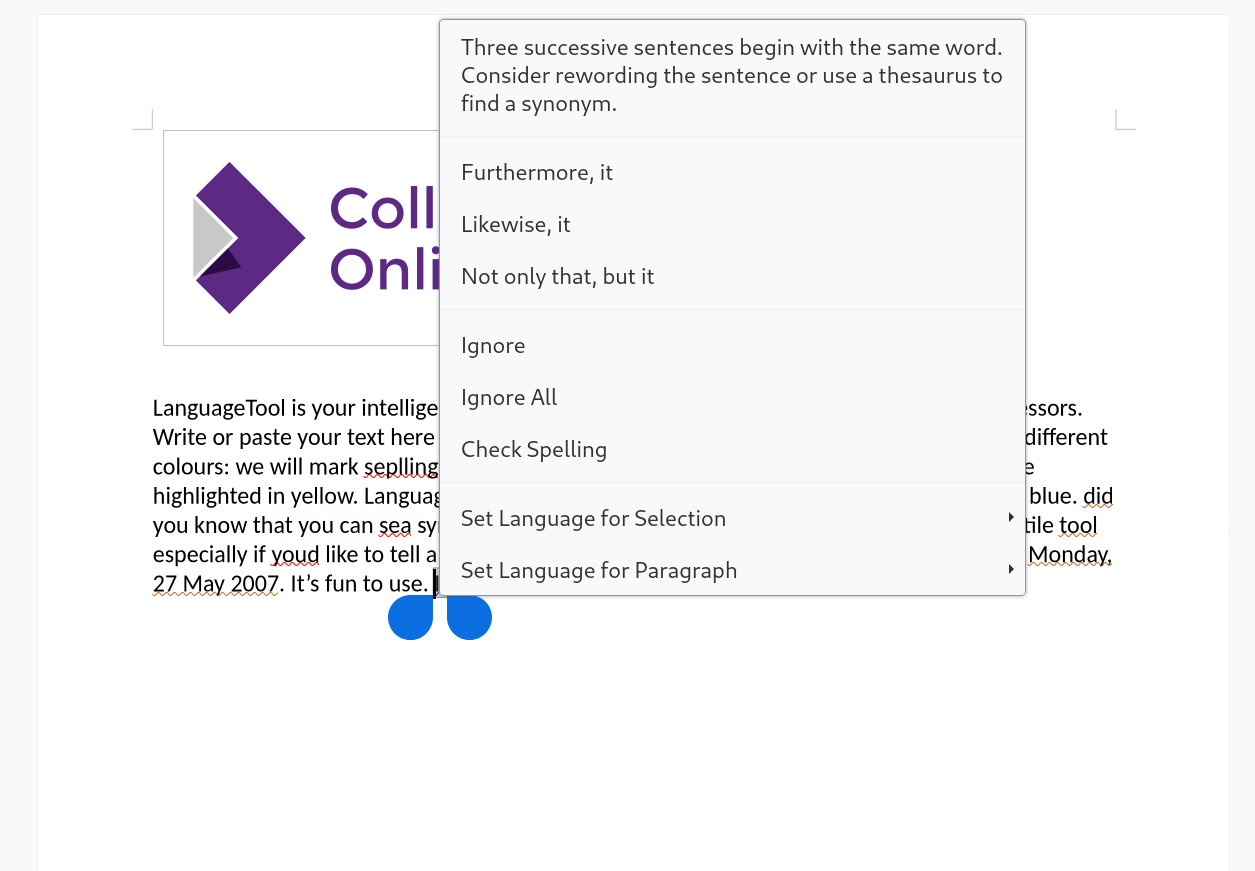


Hello Elisa!
Thank you so much for this wonderful article. We’re happy that you like using LanguageTool, and we’re even happier that you promote it to your customers in this elaborative manner. We’re hoping to collabora-te with you (pun intended) in the future.
Kindly let us know if you or your awesome community have any questions. LanguageTool is always happy to assist. 👍
Have a pleasant week,
Marvin from LanguageTool
Hallo
I like the idea of giving my users LanguageTool support in our Nextcloud/Collabora Online setup.
I would install a local LanguageTool server – but I would not want to make it available to the entire world.
Am I right that the communication is between the Collabora Online server and LanguageTool, and not between the user’s browser and LanguageTool?
Thanks
Michael
Hello Michael,
I’m afraid, we can’t grant any technical support on these pages. But if I get your question right, I can approve, that the LanguageTool grammar checker runs on the server side. This post in the SDK might be helpful: https://sdk.collaboraonline.com/docs/language_tool.html
If you should have further questions, feel free to raise them in the forum: https://sdk.collaboraonline.com/docs/language_tool.html
Ride on!
Marc