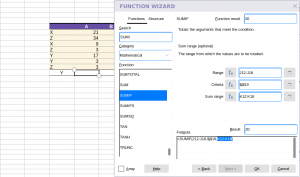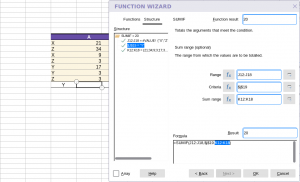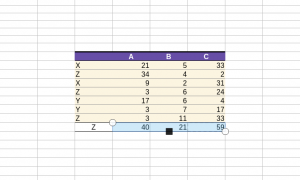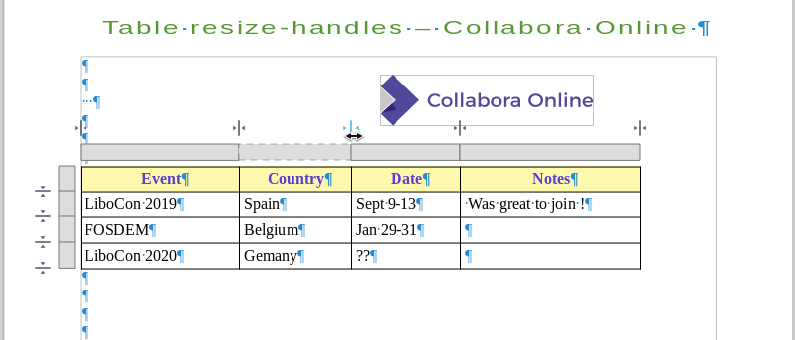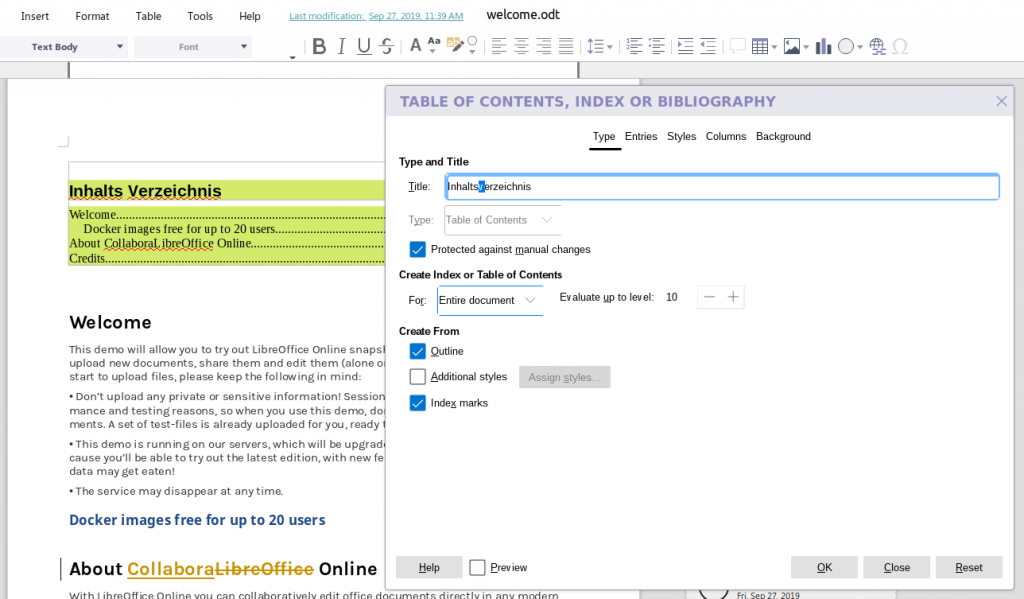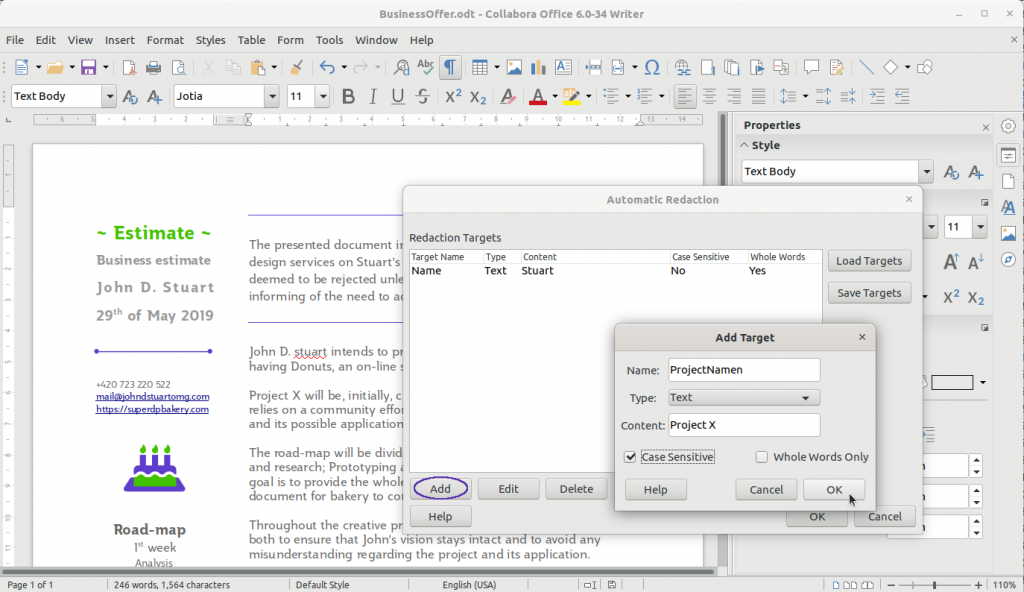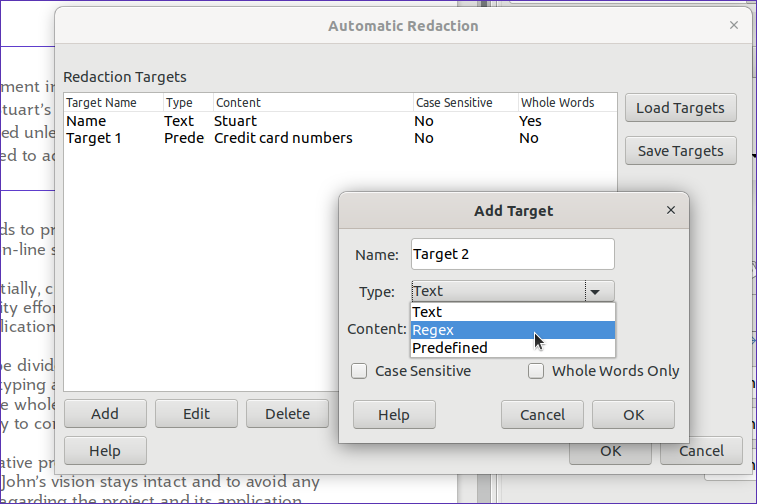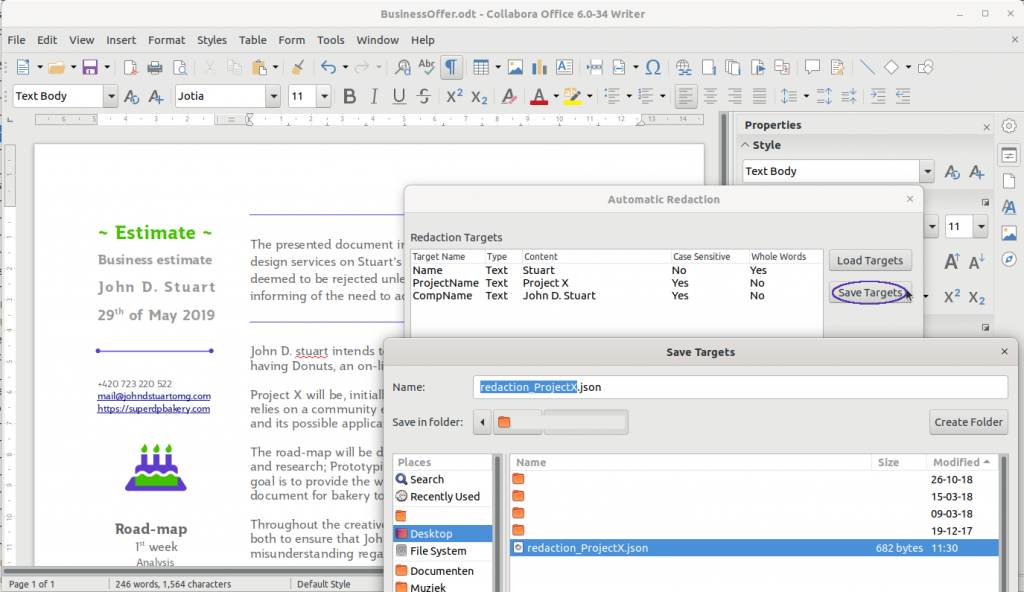Review the full content of one spreadsheet-sheet as one page in PDF export
Have you ever wanted to have a way to see the full content of a spreadsheet document in a PDF, without the usual slicing of the sheets into separate printable pages?
Interesting new feature – also with Collabora document conversion
We publish some screenshots, showing why you should use Full PDF Export. First of a sheet containing some data and graphics:

And this is how it looks like when exported to pdf in the old/usual way:
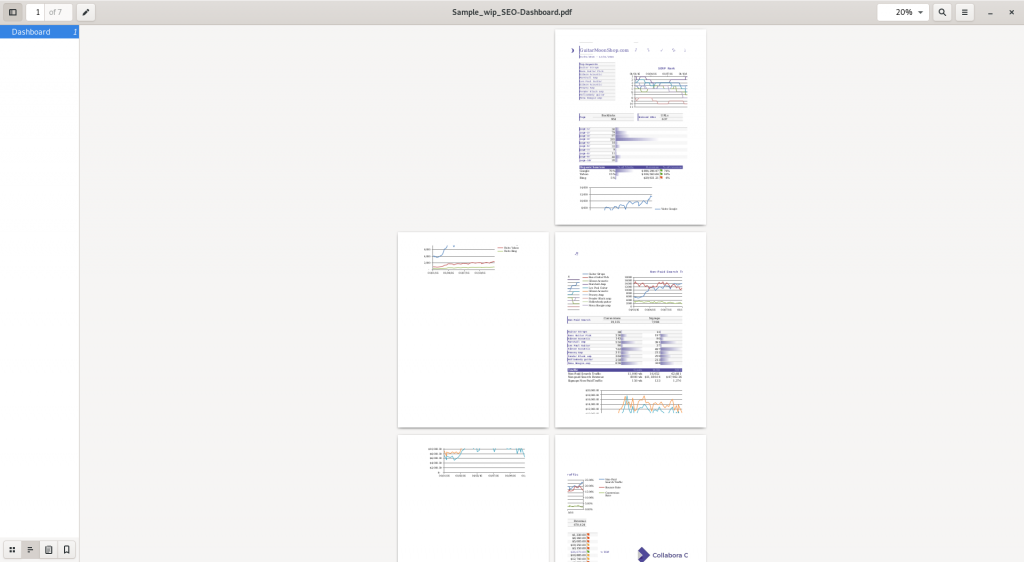
Not enough? Think about what happens when there are multiple such sheets all with different sizes… 🙂
An very interesting use case is with (automated) document conversion. Full PDF Export makes it possible to do easier reviewing, evaluating, of the conversion.
How do I use it?
* Open your spreadsheet document in LibreOffice Calc
* From the menu, select **File – Export as PDF…**
* On the **General** tab of the **PDF Options** dialog, check the option named **Full-Sheet Previews**
* Click the **Export** button, and choose a location for your preview pdf
* Enjoy your pdf file of full sheet previews
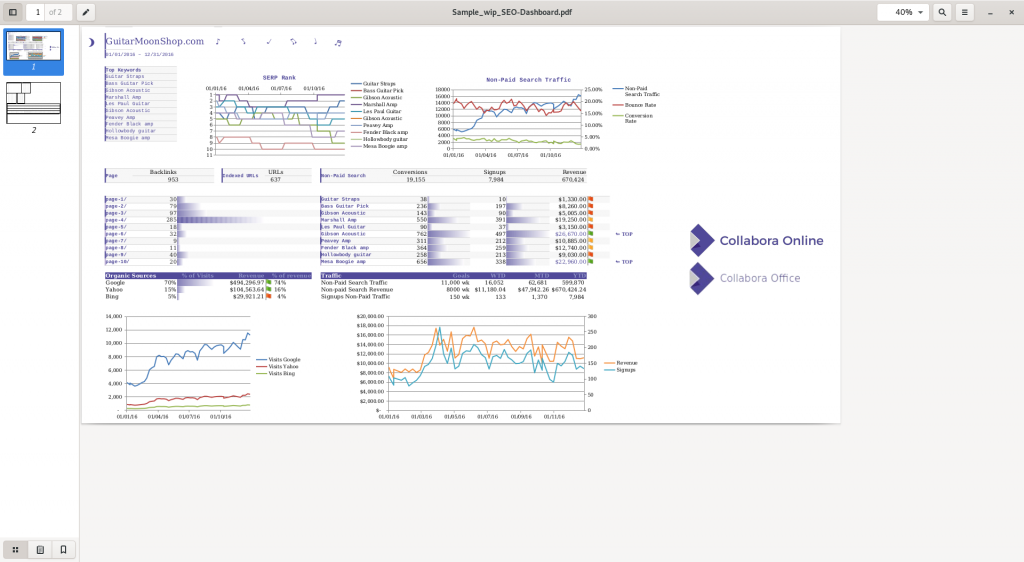
Option on the dialog
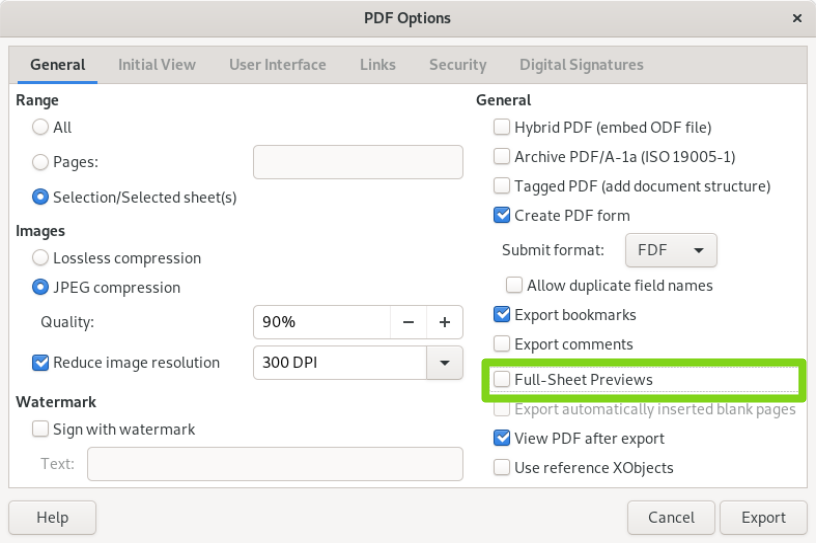
Also available in the LibreOffice/Collabora Online api
If you happen to use the LibreOffice/Collabora Online REST api for document conversions, here is a command to get a preview output of your sheet:
curl --insecure -F "data=@YourSpreadSheetDocument.ods" -F "FullSheetPreview=true" https://localhost:9980/lool/convert-to/pdf > out.pdf
You can read more info about the REST api on the document conversion page.
Where and when?
The feature was developed on the cp-6.2 branch of LibreOffice code-base, which is the base for Collabora Office 6.2. Therefore Full PDF Export is already available in Collabora Office snaphots. And it is being backported to LibreOffice master, so it is available in LibreOffice development builds.
Tips
* Currently, this option disregards most of the other options on the pdf export dialog
* Preview pages will have different sizes (same as the source sheets)
* This is not meant for printing
* The export dialog remembers your last choice, so better not forget to uncheck this option next time you would like to get a regular (for-printing) output
More (technical) info
More (technical) info can be found on the blog-post by our developer Muhammet Kara. Thanks, Muhammet!
Use and test these new features
You noticed some glitches on the screenshots? We did too!
It’s work in progress and our developers work hard to get all right.
Regular updates will be released – so your feedback and of course patches are much appreciated.
Get & Test Collabora Office Snapshot
For more information
Follow @CollaboraOffice on Twitter or send us an email to hello@collaboraoffice.com