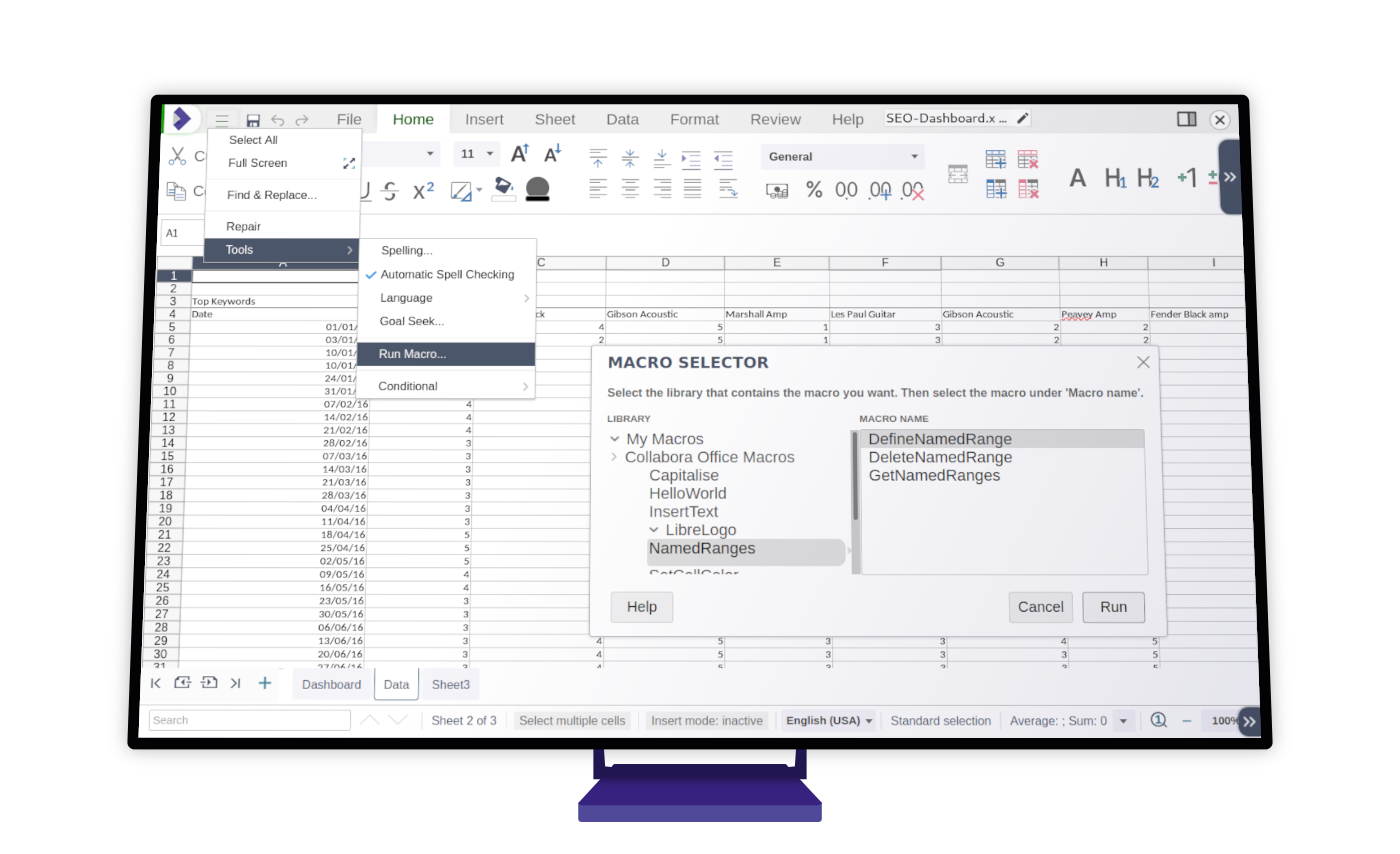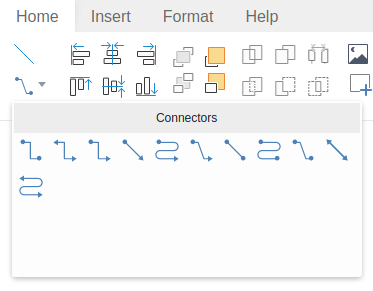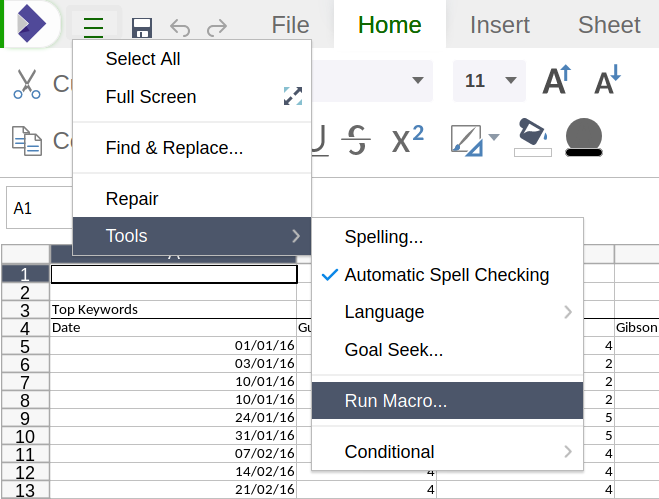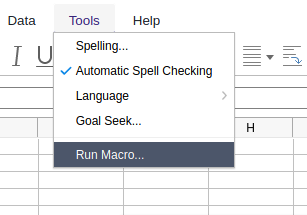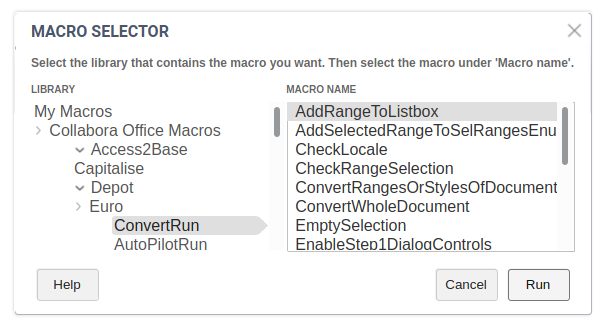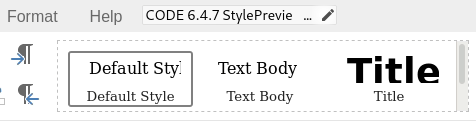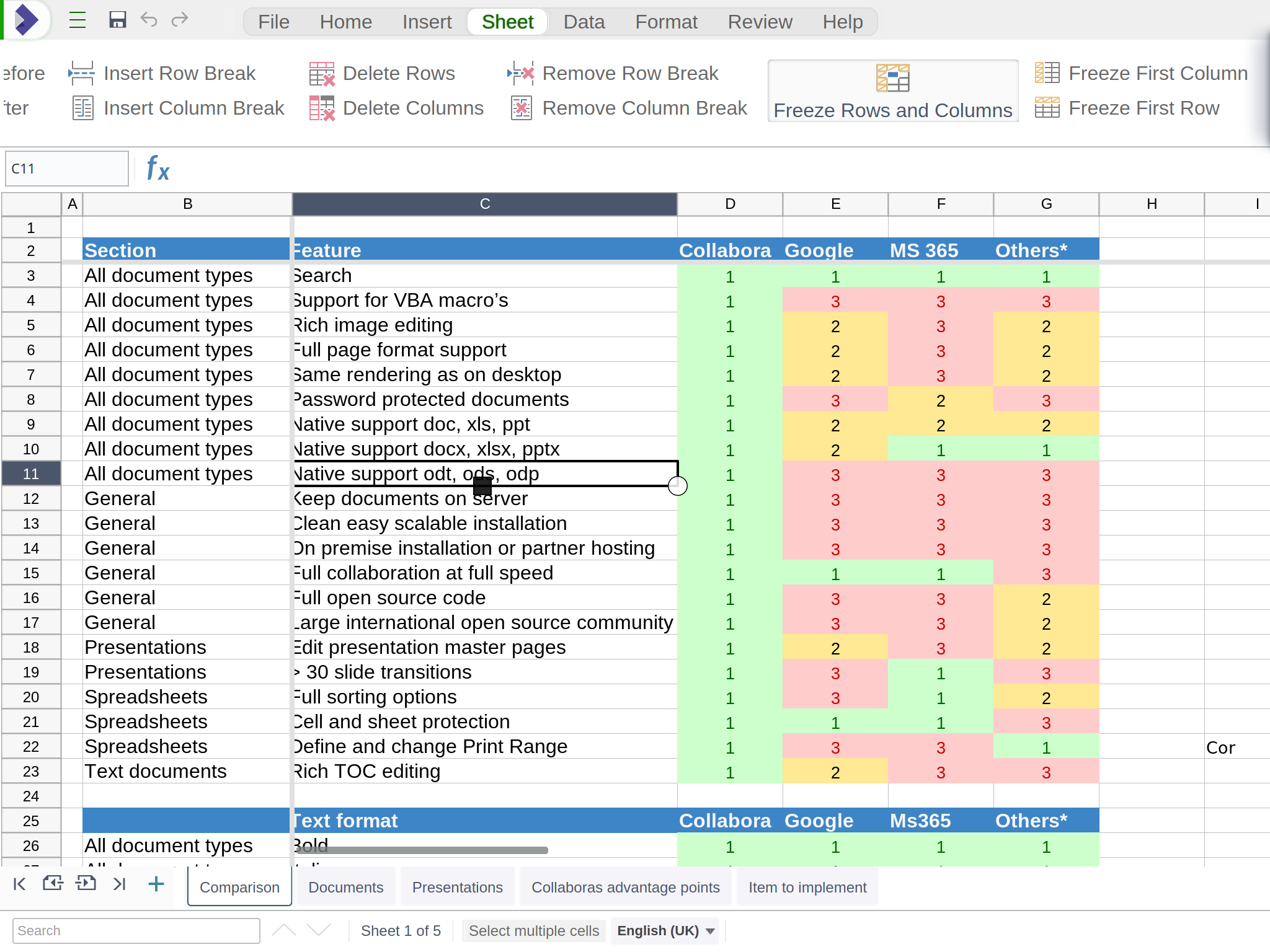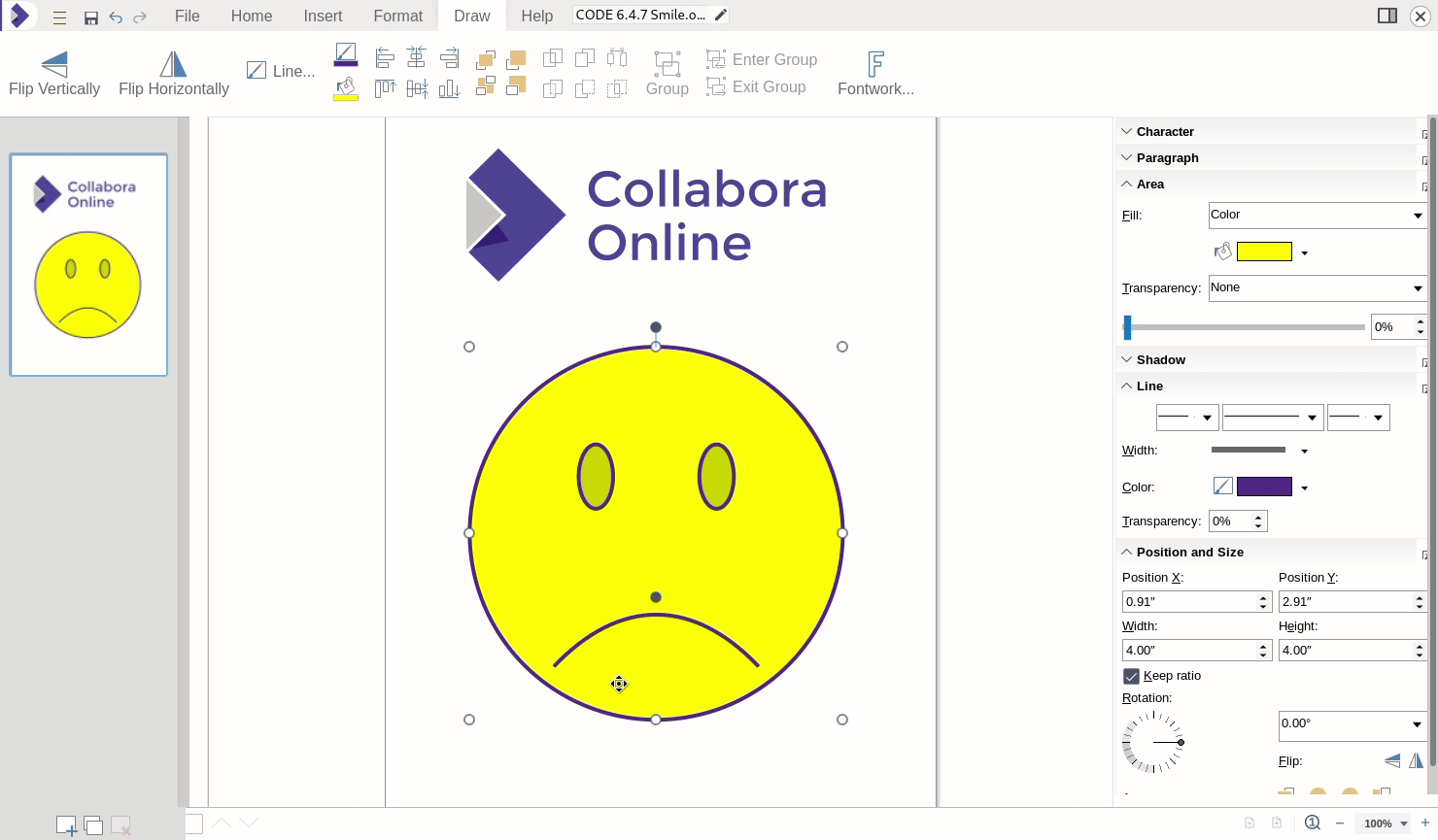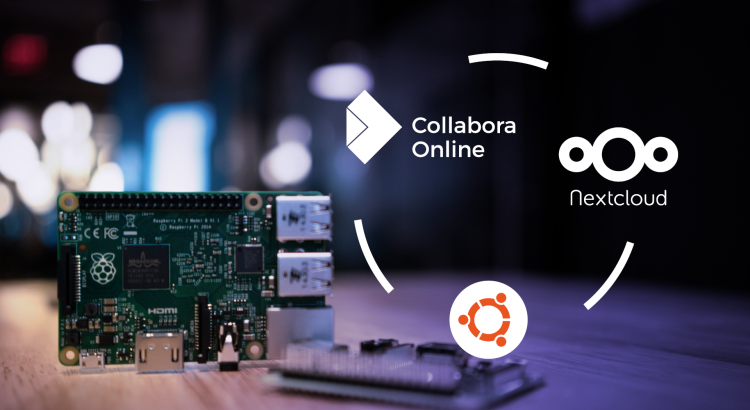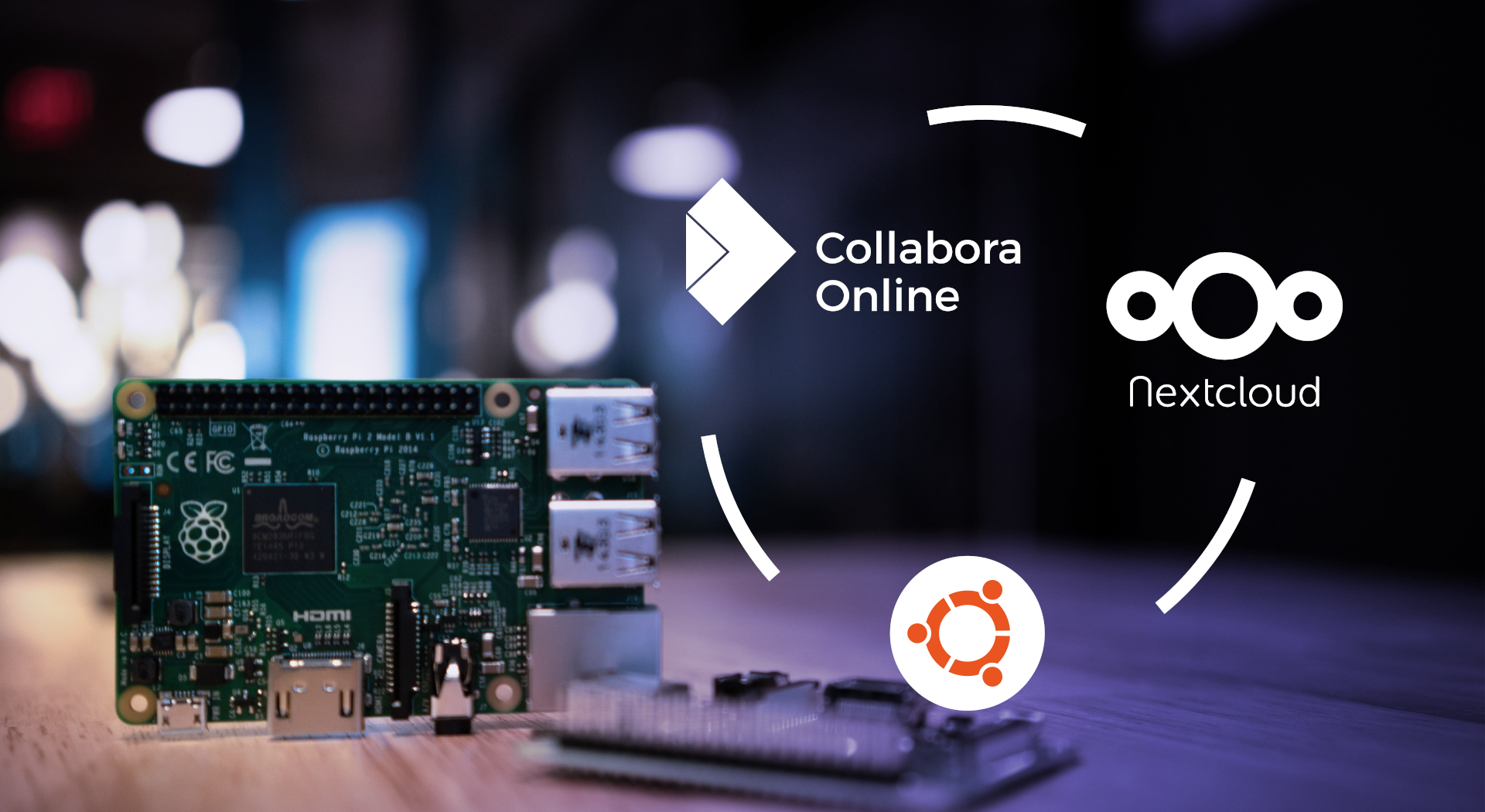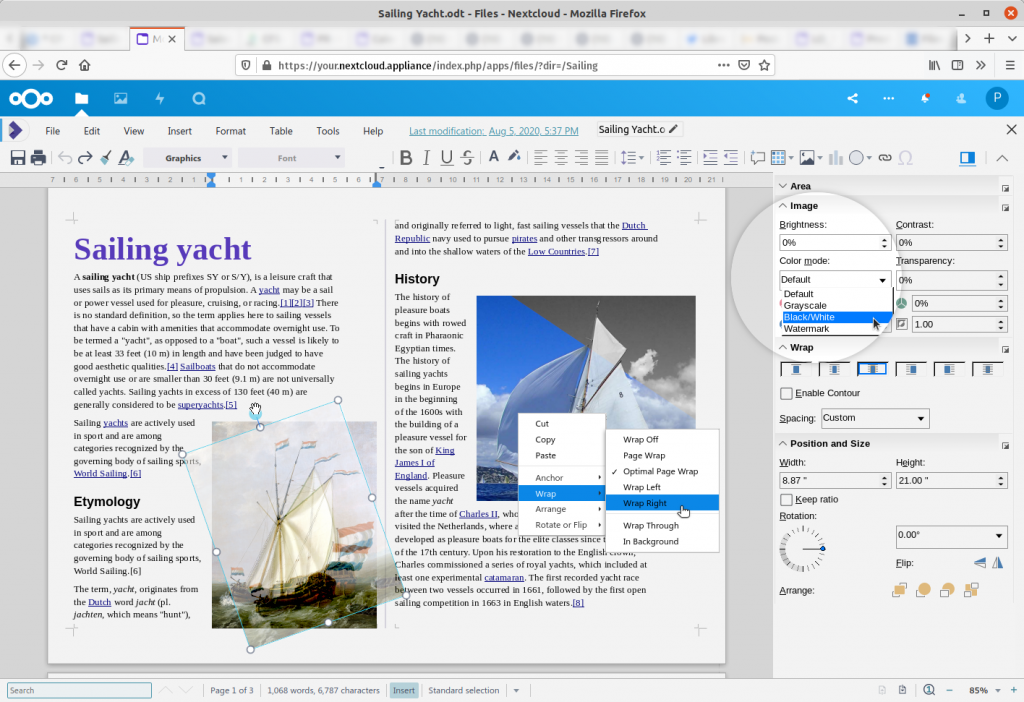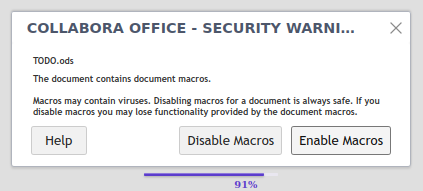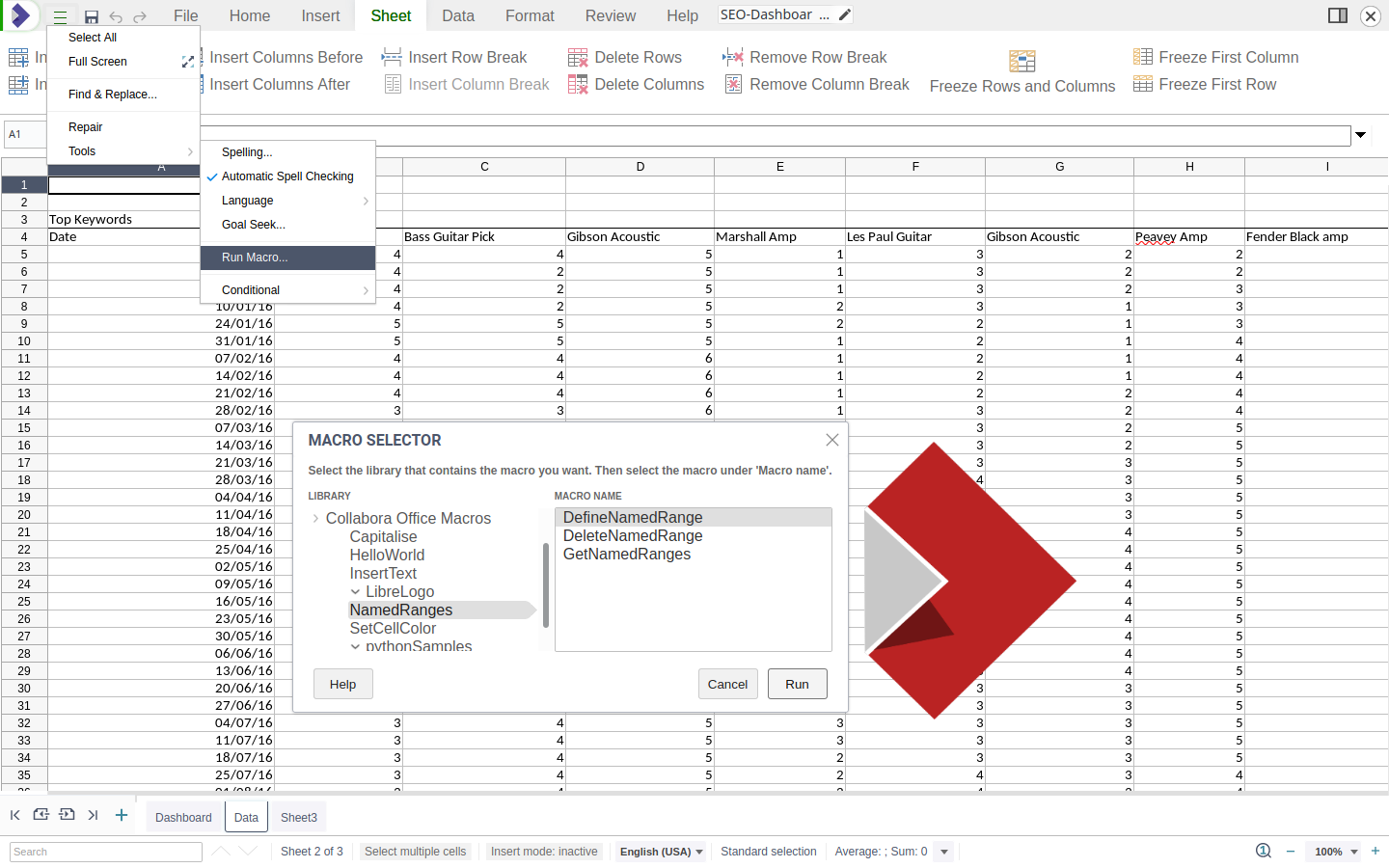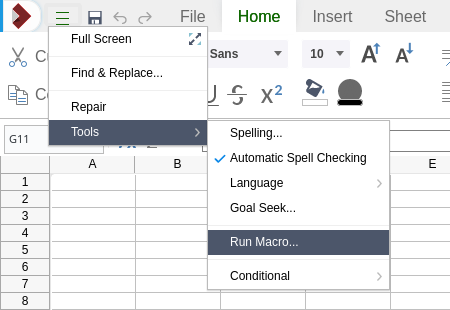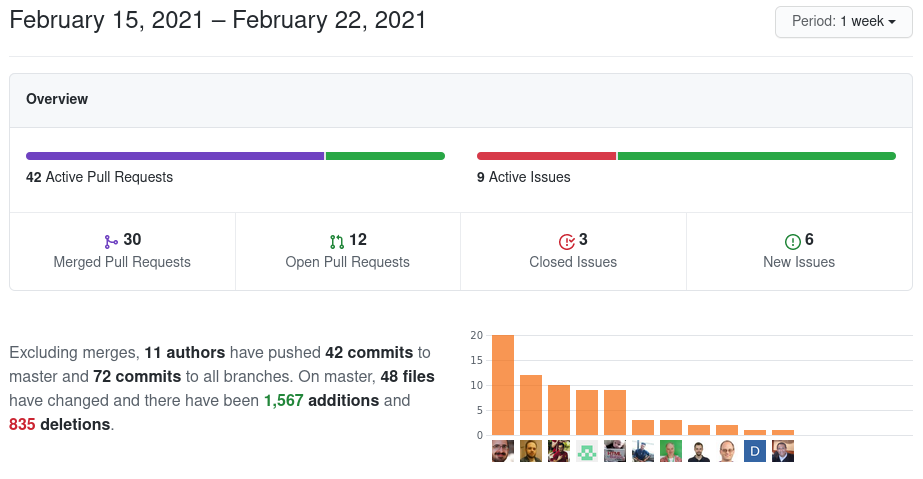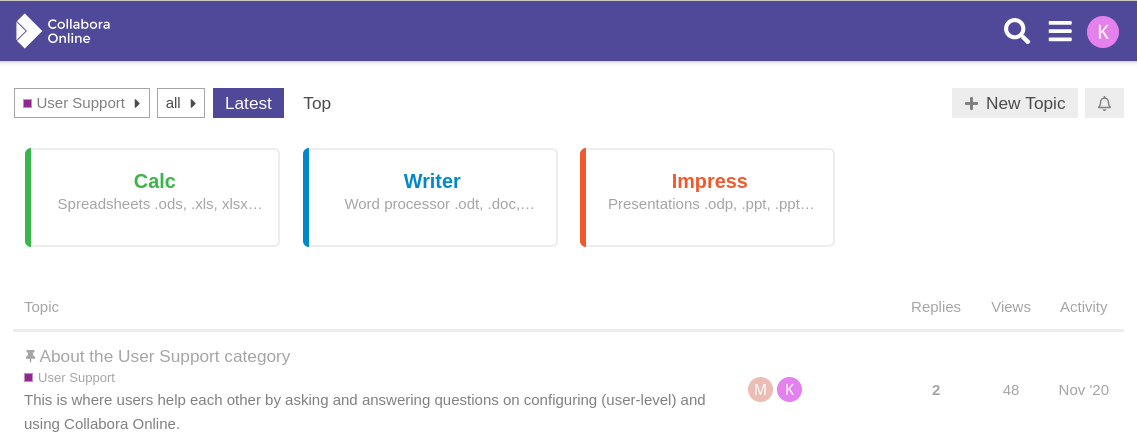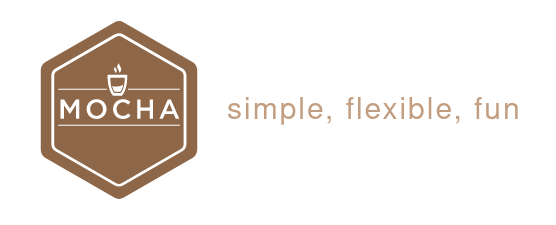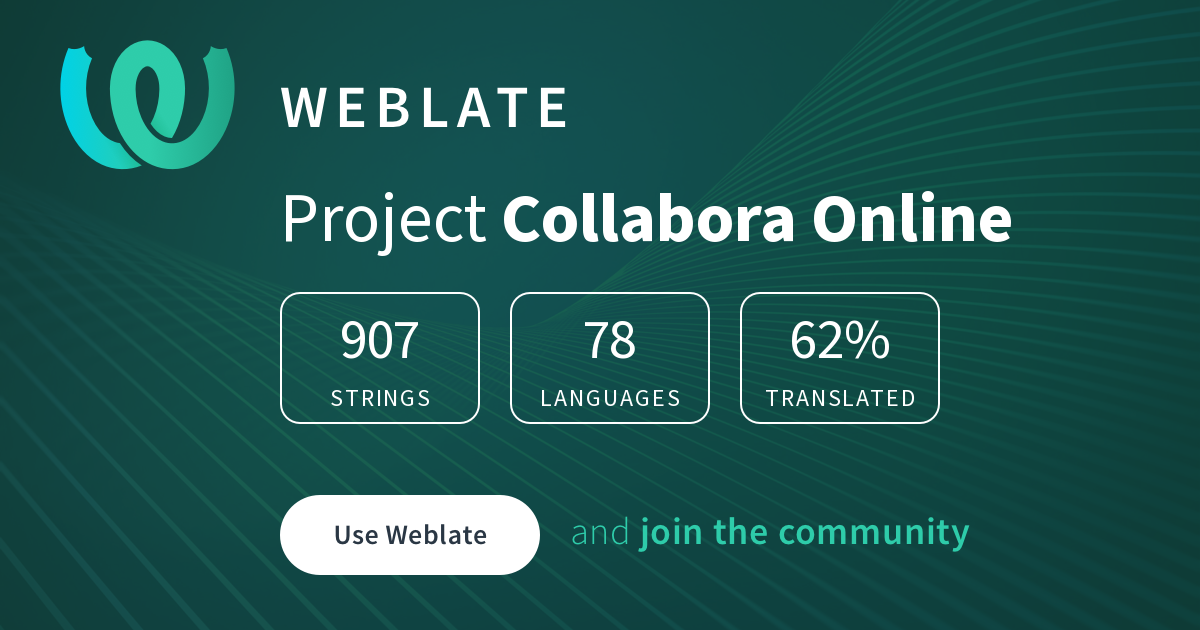Collabora Online 6.4.7 brings the users major new functionality with macros, drawings and important UI improvements
The new release of Collabora Online – version 6.4.7 – brings major improvements and great new features. A completely new application, Draw, has been enabled online allowing you to work with vector graphics. Inside documents (if enabled by the administrator), it is possible to run macros from the newly introduced macro selector. With our VBA compatibility that’s particularly useful for spreadsheet formulae. This version also includes many UI improvements, for instance a clear and beautiful Style preview in the NotebookBar. We do regular micro-updates of each release and constantly improve the new features, so do keep an eye on the coming updates.
Draw has arrived in Online
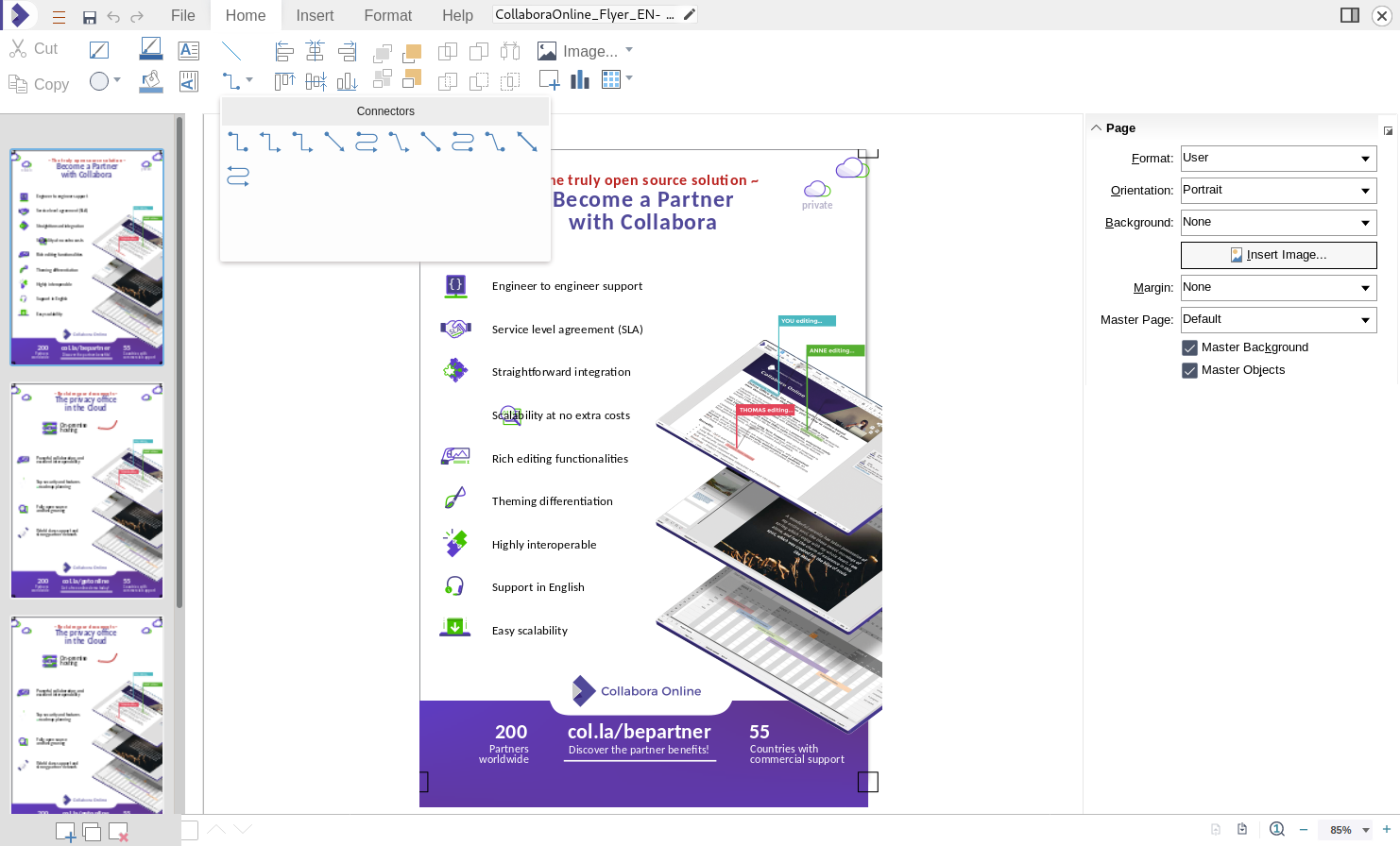
People familiar with Draw from the desktop, will recognize the tools for creating or editing flowcharts, technical drawings, posters, photo galleries or brochures. If you don’t know Draw yet: have a play with a vector graphic drawing online!
CollaboraOnline 6.4.7 brings new elements such as the Connector Toolbox and the Vertical Textbox hosted in the ‘Home’ and ‘Insert’ tabs. Other drawing features such as Basic Shapes, Fontwork, Lines, Images, Charts and Tables were already available in Online. Currently, Draw Online is the only component allowing you to create the connectors, though re-using them in Writer, Calc and Impress is possible.
Accessing a .odg file from your file storage solution will automatically take you to Draw online. Given the shared code between Draw and Impress, you will discover similarities in the structure of the two user interfaces.
Enabling VBA compatible macros for online
Collabora Online 6.4.7 introduces the possibility to use macros in your favourite online collaboration suite. These macros run on the server inside a secure container that is specific to your document, and we are confident in our containment. However, giving you control of the attack surface is important, so this functionality is hard disabled by default, and has to be explicitly enabled by admins in the loolwsd.xml configuration. Once enabled, users can choose to explicitly allow macros in the documents they are loading.
Macros extend the functionality of the office suite by accessing the programmable interface of Collabora Office. They can be useful when you have to repeat the same task in the same way over and over again.
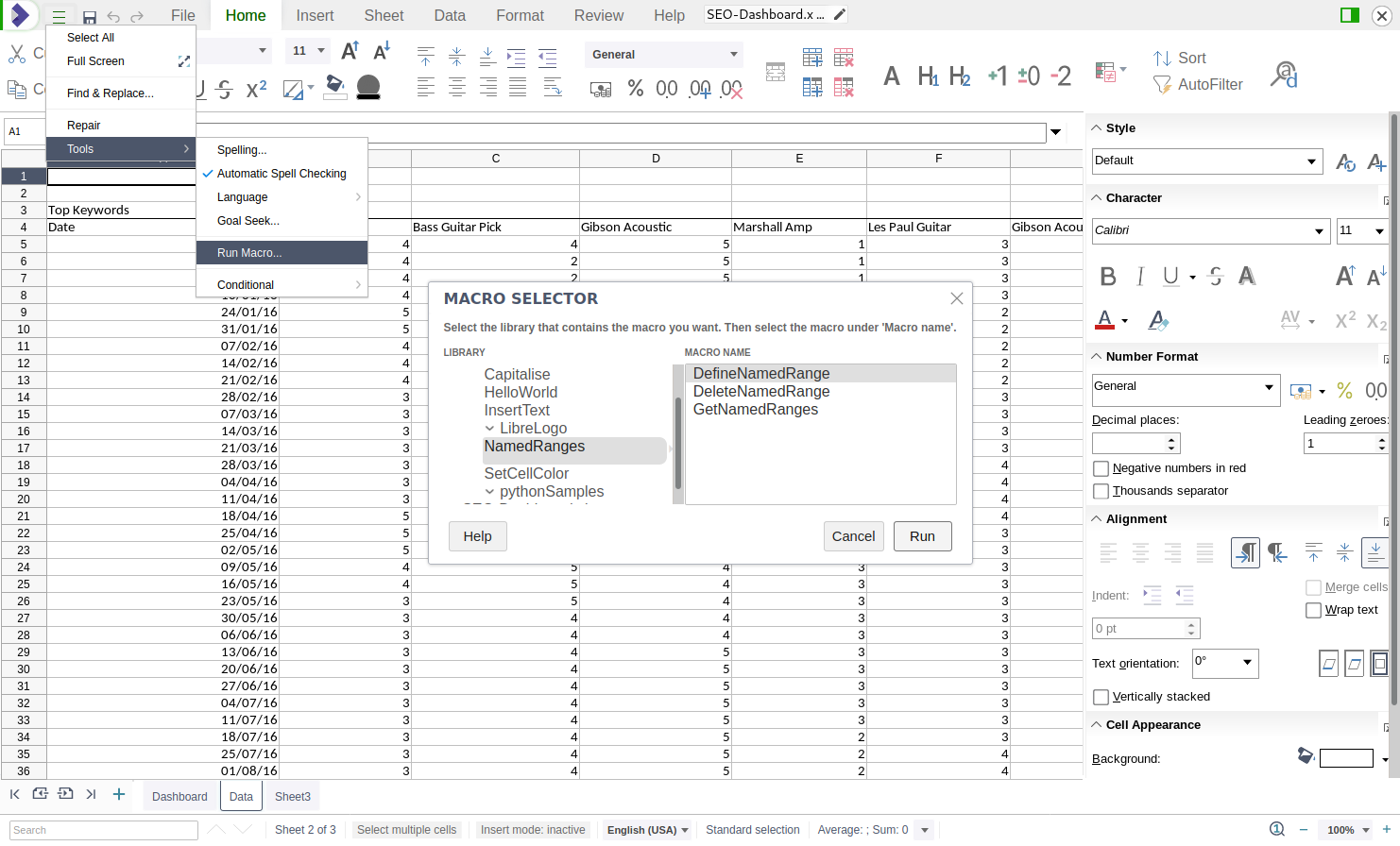
On the NotebookBar, users find the macros command in the “burger” menu in the top-left corner, following the path Tools > Run Macros. On the classic toolbar, the same Macro Selector dialog can be accessed via the Tools menu.
Running macros in the online documents has several limitations, most of them are due to the nature of editing the documents online. For example, the macros cannot access additional documents (other than the document edited by the user running the macro), use the Shell command, call external programs, and similar functionality. In addition, the VBA APIs were never designed with collaboration in-mind, so their use is ideally limited to cases where a single user is editing a document.
All details of macros, settings, limitations, are published in this How-to post.
Style previews in NotebookBar and even more UI improvement
This version of Collabora Online adds several improvements to the appearance and usability of the user interface. In the NotebookBar the scrolling of the style preview has been improved, making it easier to recognize and pick the style you need.
It is no longer necessary to click on navigation arrows, and you can navigate through the styles using the scrollbar or the mouse wheel. Various UI improvements, including a new top bar comment icon (Thank you to Umut Bayramoğlu, easy hack #202), have been developed by community members.
Canvas rework and UI improvements on mobile devices
Previous versions of Collabora Online have started to use the HTML5 canvas for rendering of spreadsheets on the desktop browser. This version takes this to the next level. The HTML5 canvas is now used for all the applications (Writer, Calc, Impress, Draw) on all the form factors (desktop, tablet, mobile).
To achieve that, large parts of Collabora Online have been completely reworked. This solved a number of corner cases in the user interface with some browser settings, and removed a large amount of legacy code re-writing it into cleaner, more maintainable TypeScript where possible. Furthermore, it also let us enable the Freeze Rows & Columns functionality on phones and tablets, while also making the rendering faster.
Comment handling on mobile phones has also experienced a major usability improvement. These are not part of the document any more; instead, users can see a list of comments with just a single tap on the icon in the toolbar and handle them much more conveniently (thanks Rashesh Padia for all the help here).
Freeze Panes functionality on a tablet displaying the NotebookBar
Customize your Shapes
Shapes have become more flexible. It is now possible to customize them according to your needs.
By moving the control adjustment points you can now easily round corners, modify the diameter of arrows… or bring a smile to a sad face.
Export Spreadsheets as CSV
It is now possible to export your spreadsheets directly to CSV, making it more convenient to work with the CSV text file format. The new export option is available through the File tab both in the new NotebookBar and the classic toolbar. Thank you to Rizal Muttaqin for the icon design (easy hack #1020).
Toolbar look and feel selection per-user
In previous versions, we allowed administrators to choose whether they had a classic (menu + toolbars) UI, familiar from Google Docs, or a Notebookbar UI, familiar to Microsoft Office users.
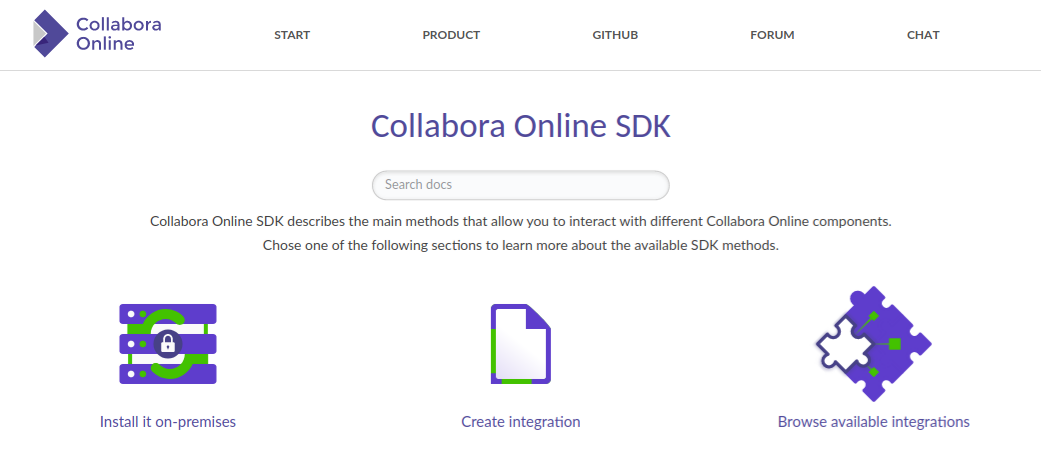
With this version, applications that embed Collabora Online can give users the choice of which toolbar mode they want. If you are interested in implementing this option in your integration, please check how to use UIMode in the Theming of Collabora Online section of our SDK.
Integrations can go even further, and allow the users to live-change the UI by passing the Action_ChangeUIMode postmessage from their webapp to the Collabora Online iframe. Thank you to Gabriel Masei of 1&1 for this implementation.
About Collabora Productivity
Collabora Productivity is the driving force behind putting LibreOffice in the cloud, providing Collabora Online and a range of products and consulting to enterprise and government. Powered by the largest team of certified LibreOffice engineers in the world, it is a leading contributor to the LibreOffice codebase and community. Collabora Office for Desktop and Collabora Online provide a business-hardened office suite with long-term, multi-platform support. Collabora Productivity is a division of Collabora, the global software consultancy dedicated to providing the benefits of Open Source to the commercial world, specializing in mobile, automotive and consumer electronics industries. For more information, visit www.collaboraoffice.com or follow Collabora Office on Twitter .