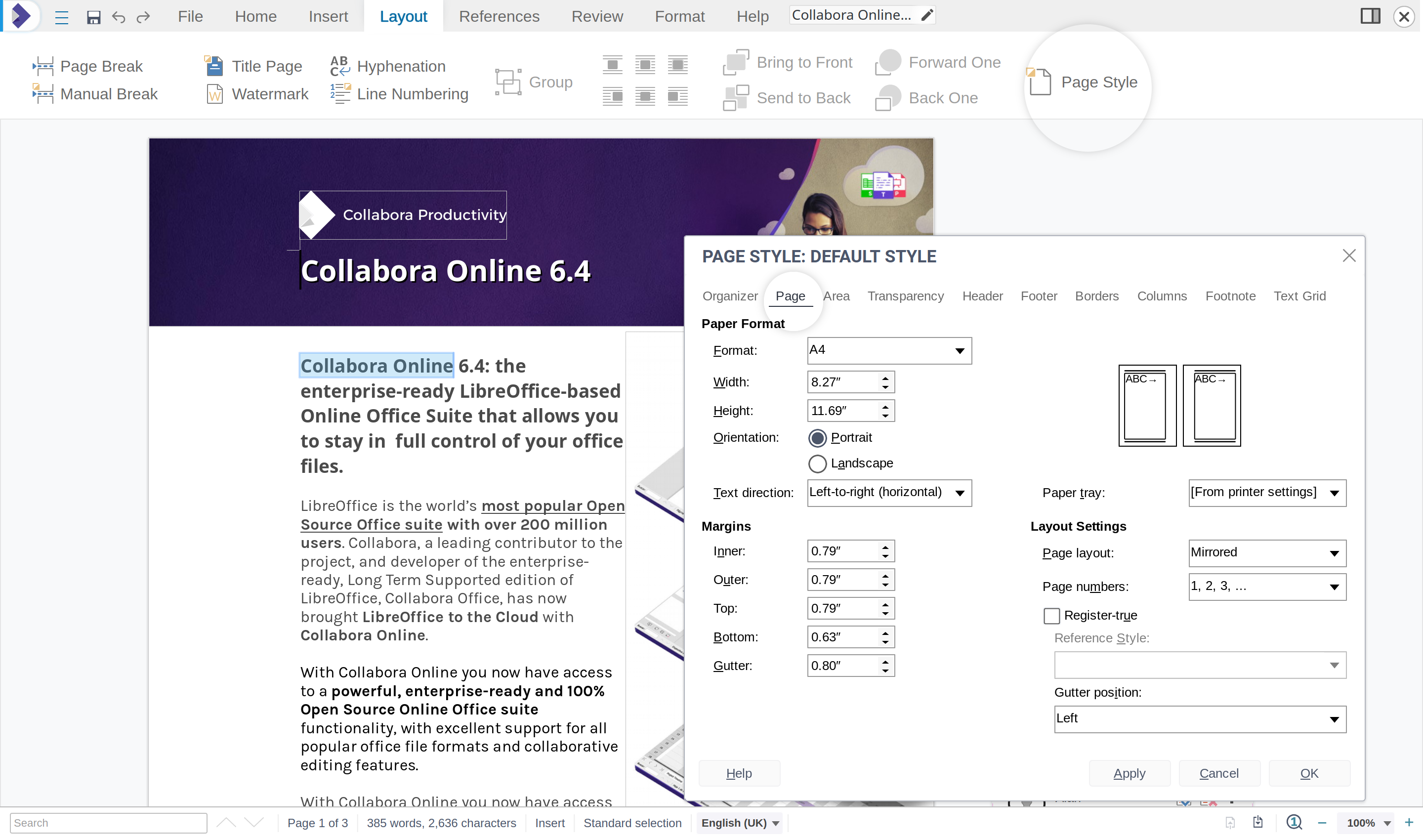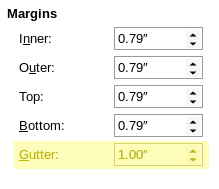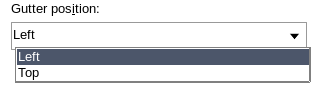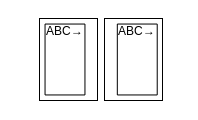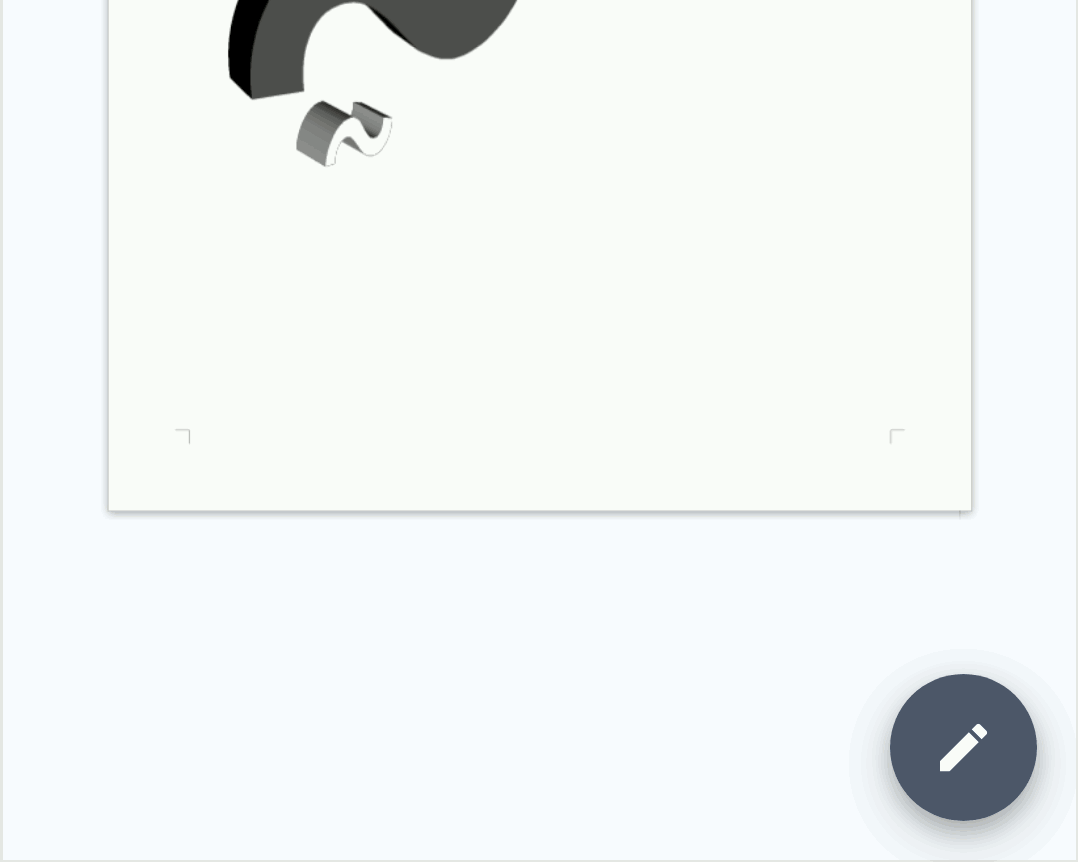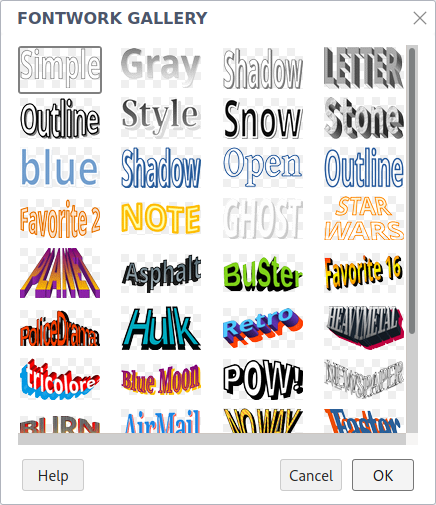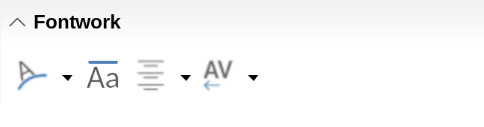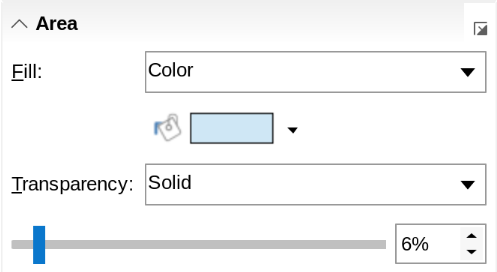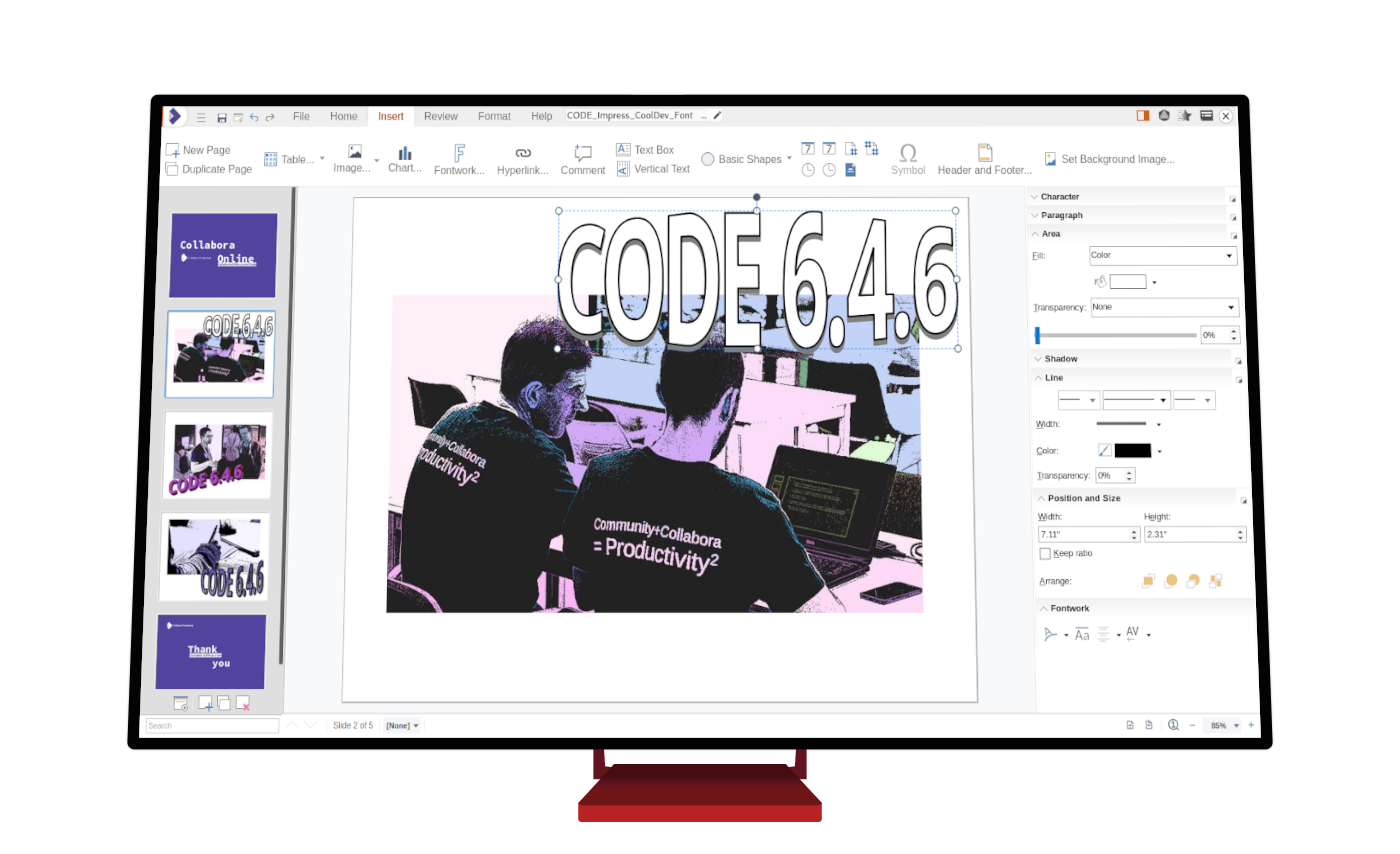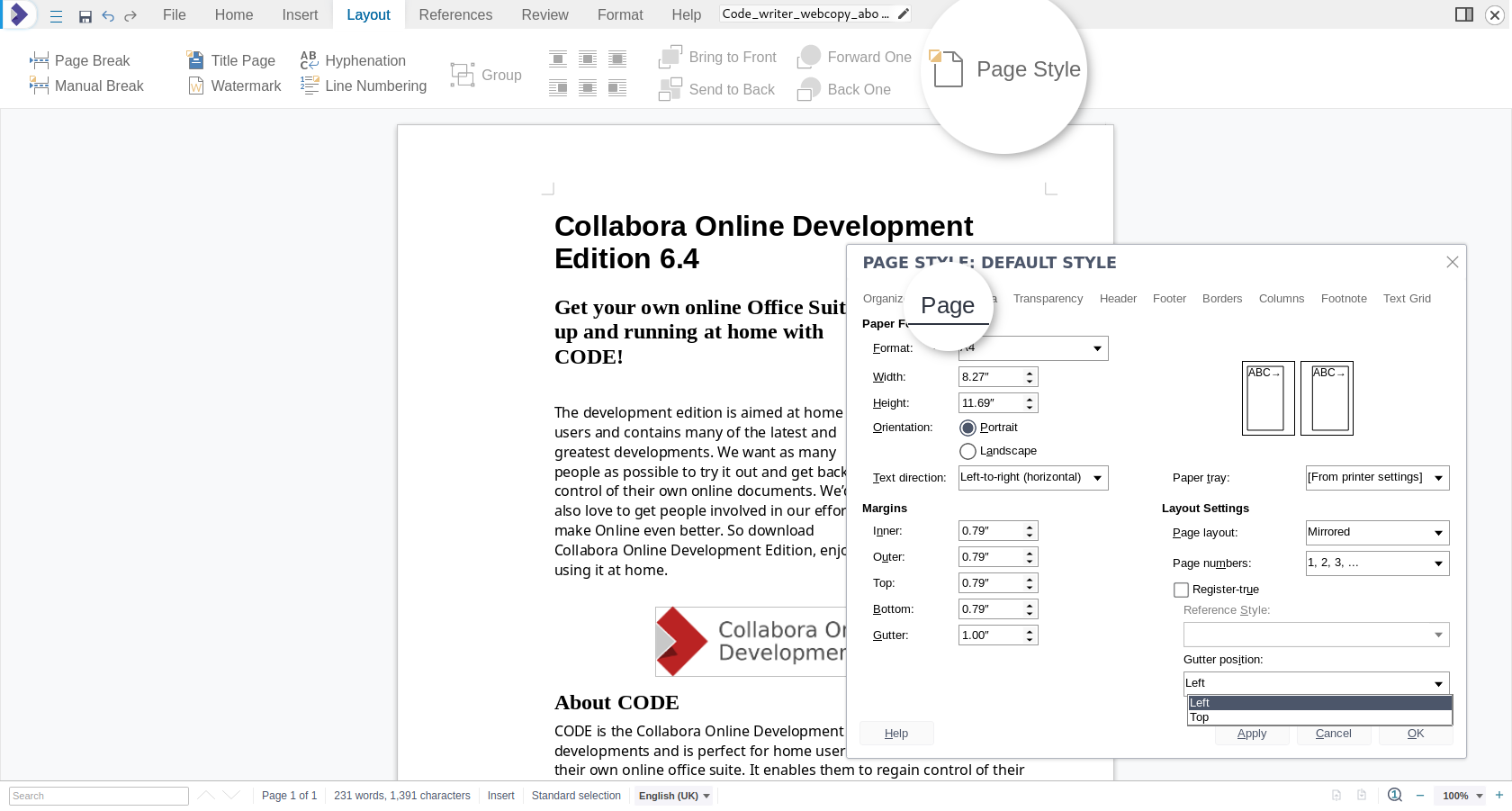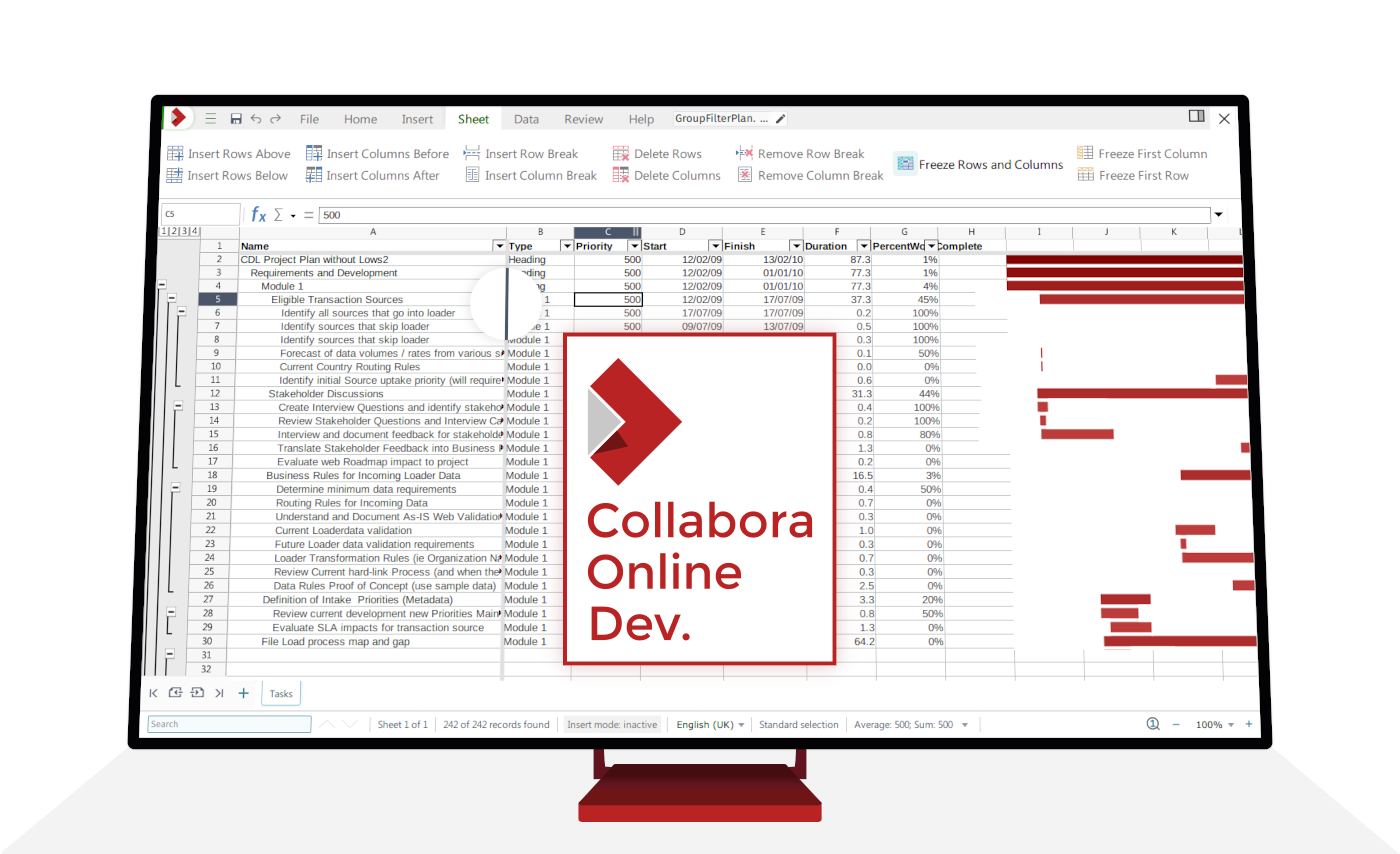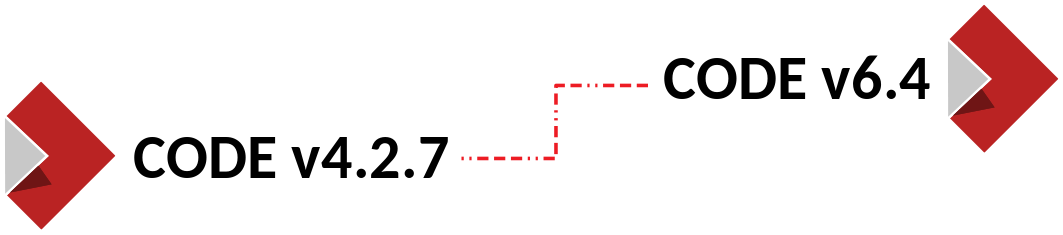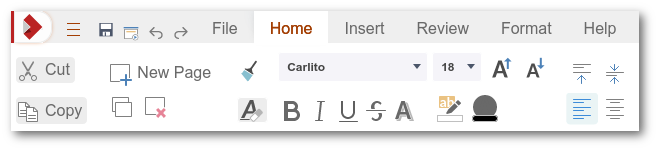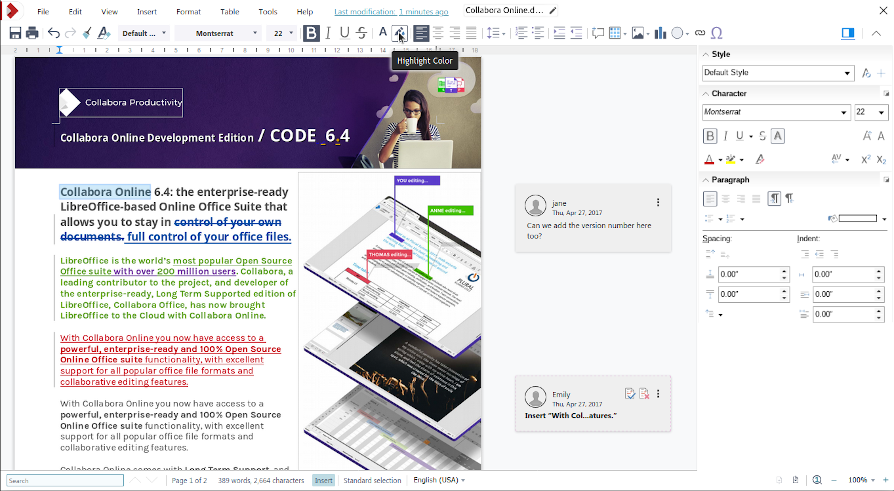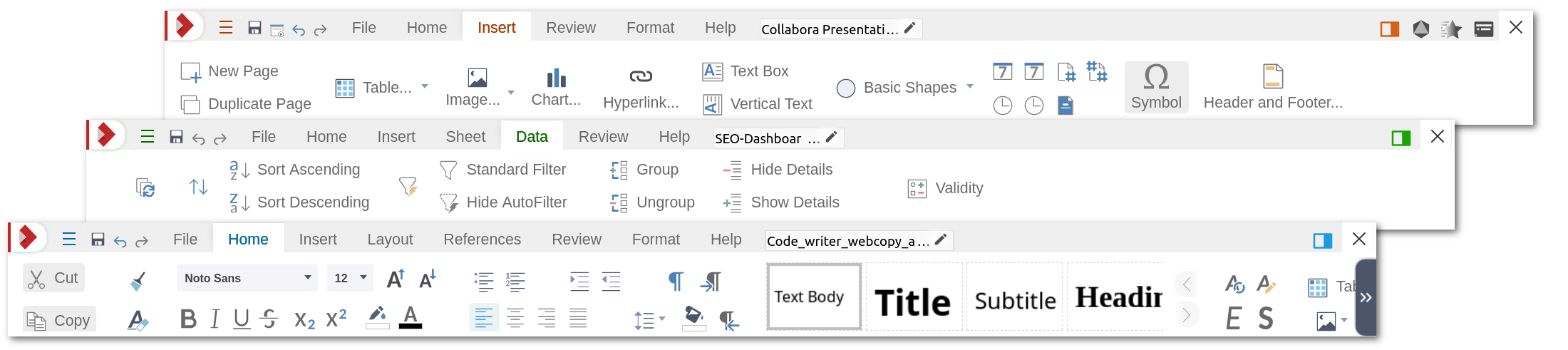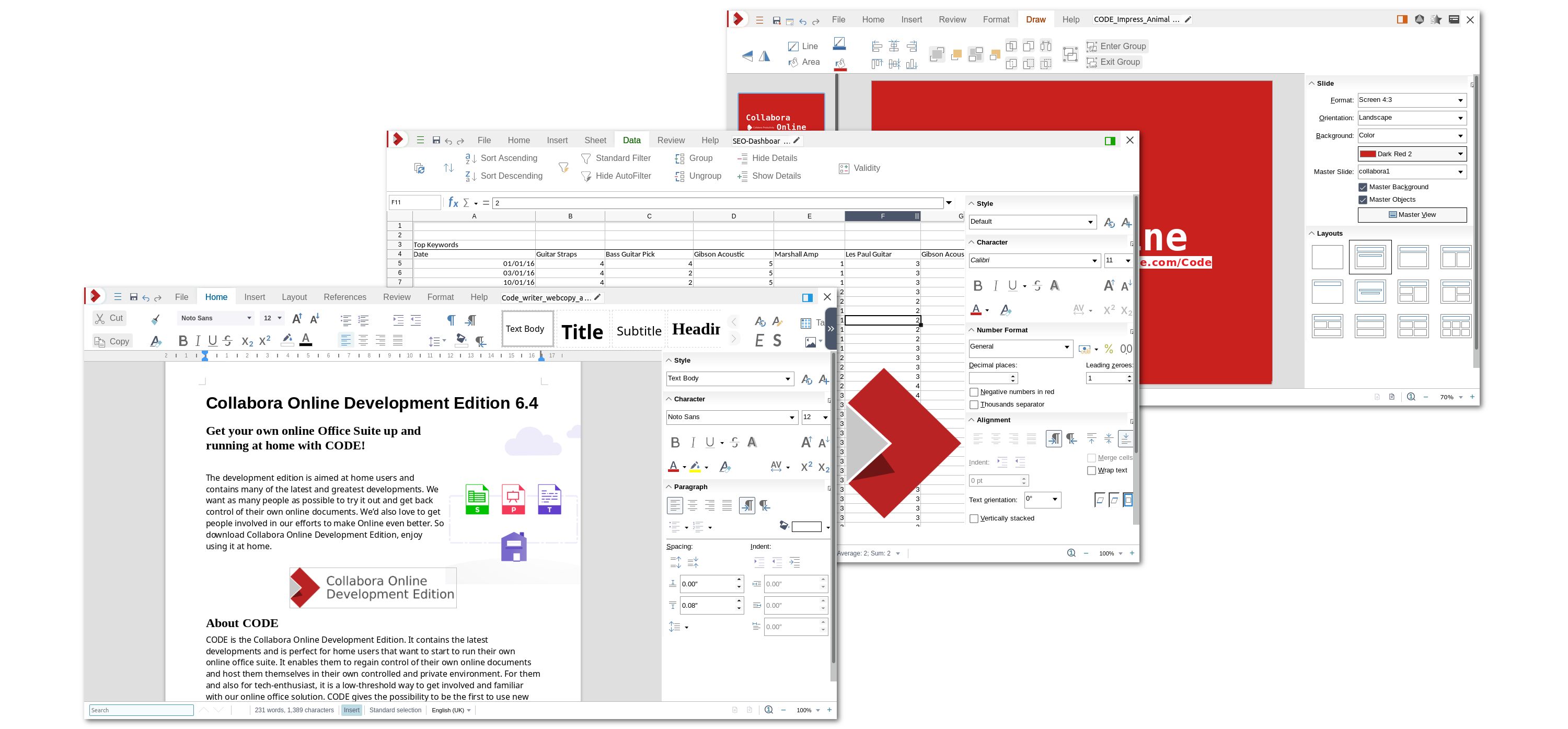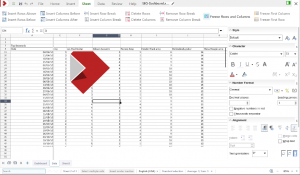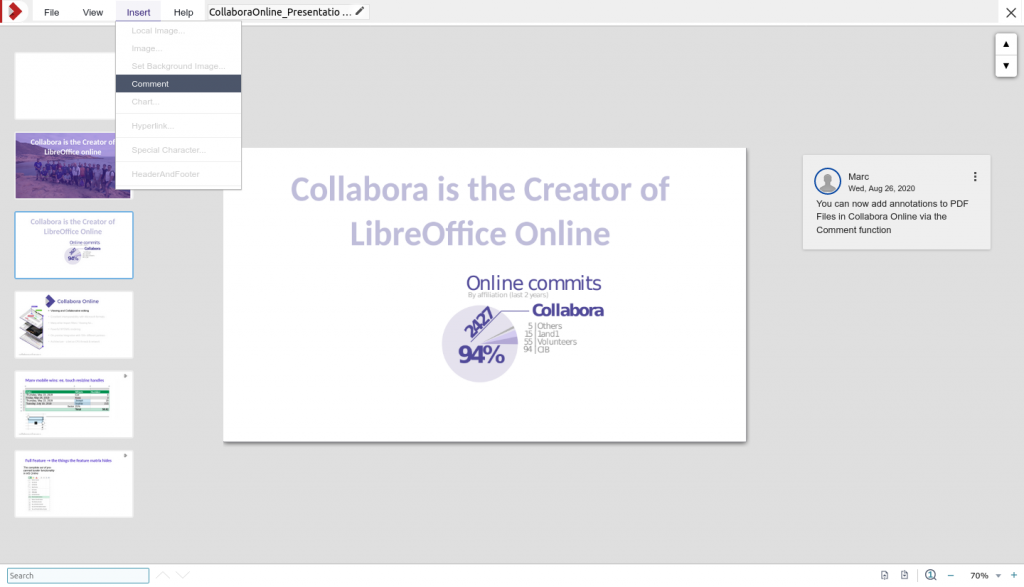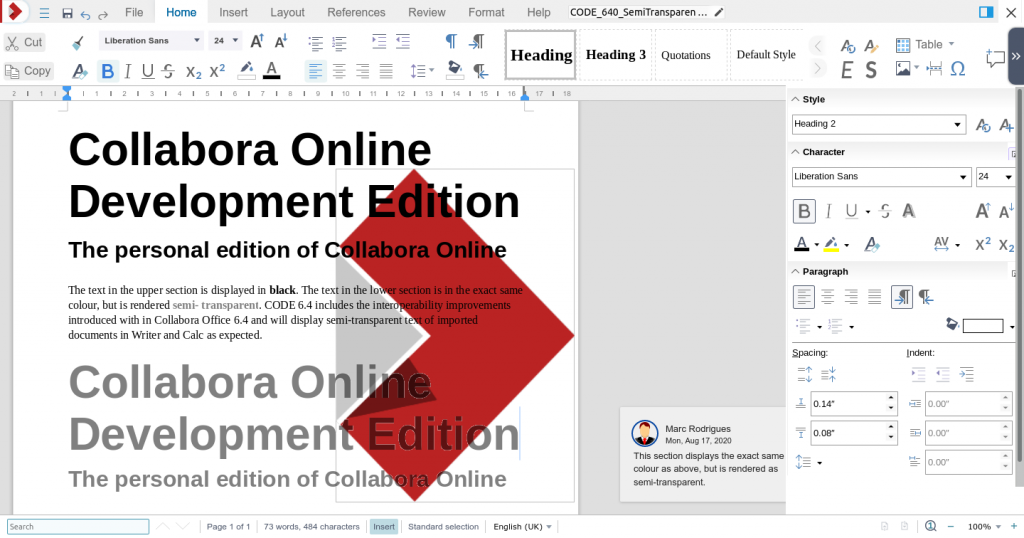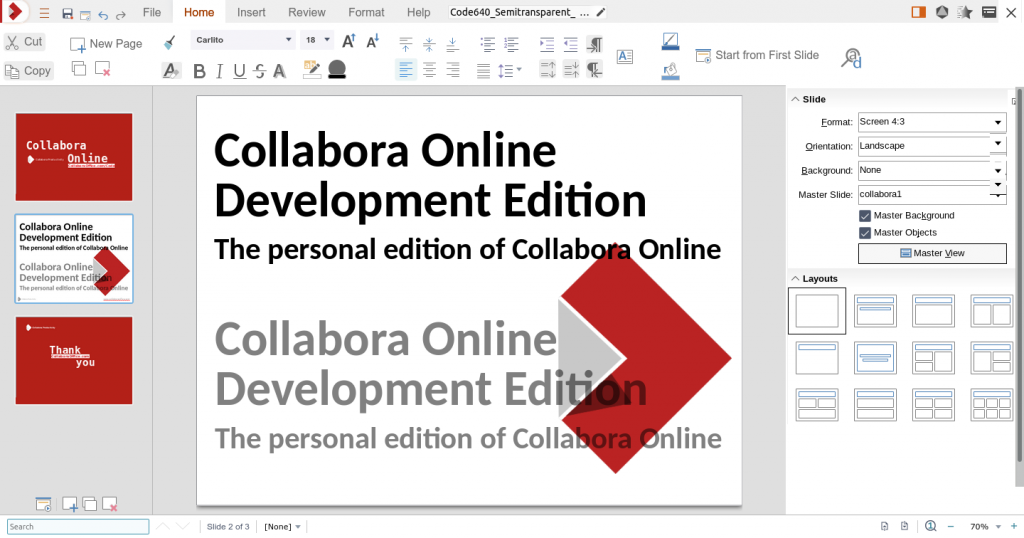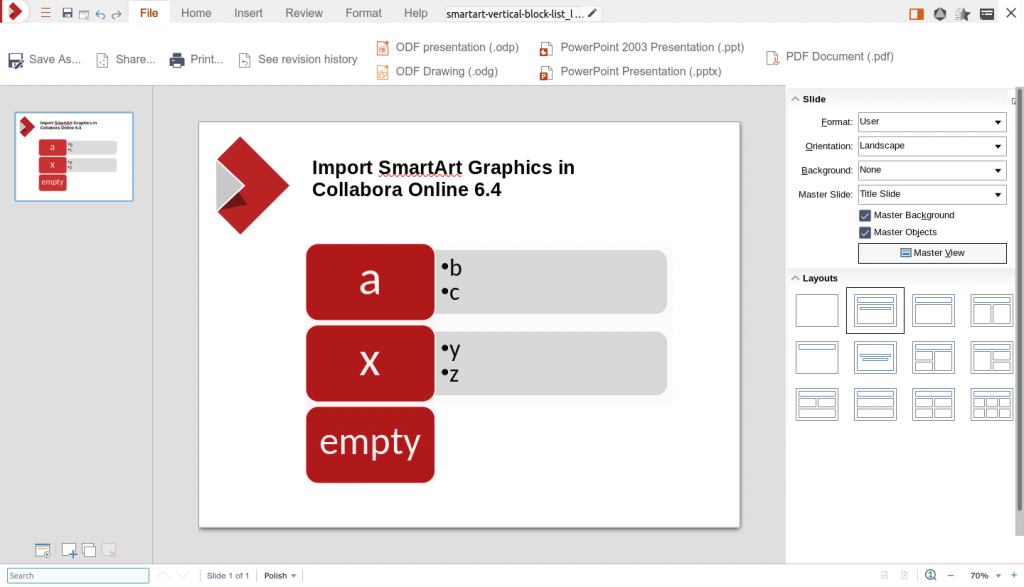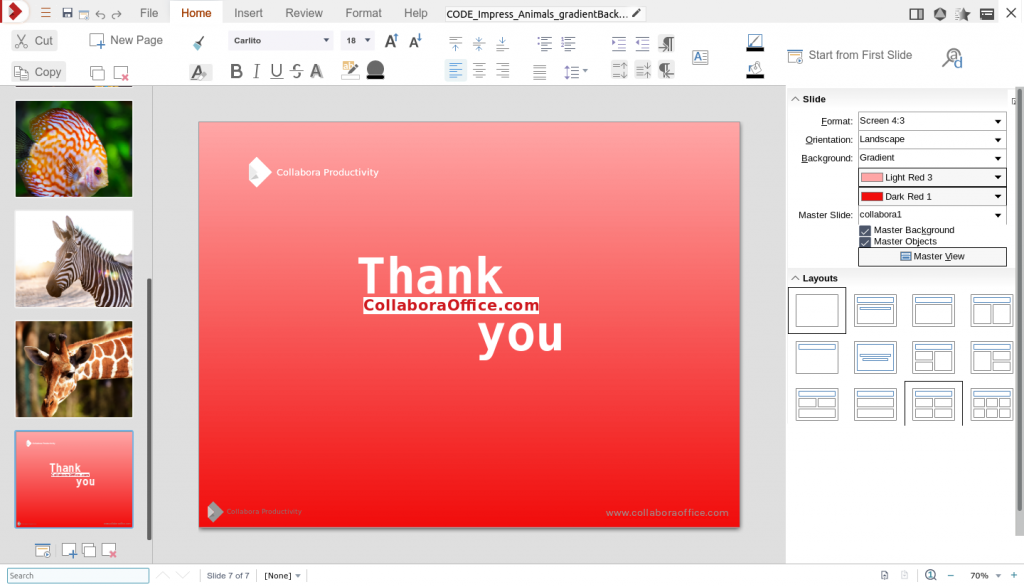Cambridge, United Kingdom, February 14, 2019 – Collabora Productivity, the driving force behind bringing LibreOffice to the cloud, is excited to announce a new, major release of our enterprise product Collabora Online 4.0. This release includes a fresh look, mobile improvements, improved interoperability, new dialogs and functionality as well as a raft of bug fixes and polish.
At the same time as our release we are updating the Collabora Online Development Edition (CODE) for home users, and to make it easy for everyone to try this out and get involved with integrating it into their systems. For more information please visit CODE’s page.
What has changed?
This release includes a fresh look – with improved toolbar colors and layout, mobile improvements – with support for Retina and HiDPI screens along with easier shape editing, as well as improved interoperability provided by upgrading the underlying document rendering core to Collabora Office 6.0. In addition, we introduce support for Vereign’s blockchain-powered platform which provides Collabora clients with an authentic identity management solution as well as bringing more of the rich dialogs of our core engine to users.

Refreshed Toolbar icons and layout
Toolbars have been refreshed to integrate the Colibre icon theme (thanks to Andreas Kainz) and lighter coloring, which significantly improves the look of 4.0. Compare before and after.


In addition, a new icon to hide the menu bar is now present. It further simplifies the UI.
More space Add document type icon More formatting options

The document file name – which you can click-to-rename – has been tucked into the menu more neatly. Further, a ‘click-able’ modification time – which when clicked launches the revision history – has been added.
While Collabora Online can be used as a software component integrated into a variety of products, these improvements to the visual design have been developed in close partnership with Nextcloud.
Integrating with Vereign
Vereign is a Swiss open source company building a blockchain based self-sovereign identity and personal data store. It can be hardened to Swiss banking standards. They are currently running a beta program to add authentic communication to e-mail, starting with Gmail and Roundcube. Collabora has partnered with Vereign to also provide authentic documents bearing the qualified electronic signature of your hardened self-sovereign identity.

The document_signing_url configuration key in loolwsd.xml will be pre-set to app.vereign.com for future CODE releases, as/when the API is stable. However Collabora Office users will need to enable this integration explicitly if they want it. If you are already signed up with the Vereign beta program, to send authentic email with your Gmail account, your self-sovereign identity and its passports will be immediately usable for signing documents in CODE 4.0.
Use the File → Sign document menu option to activate the ‘Vereign Toolbar’ to log into this service.

For the users who are accustomed to using the Vereign app, we have created a QR code dialogue so as to speed up their log-in process.

And after using the identity to sign the document with a qualified electronic signature according to the EU and the Swiss laws, you should see:

Vereign also supports storing – and later publishing – copies of signed documents to provide you with an independent, user owned archive of your interactions. This archive is blockchain secured, as is the audit trail of all your identity interactions.
Vereign is currently gathering interested parties for Proof of Concept (PoC) deployments next year and partners with potential use cases are encouraged to contact Vereign directly.
Improved shape editing
To make shape editing much more pleasant, and more helpful for touch users we have enlarged the size of the selection handles and made them circular. We have also added a more convenient and familiar rotation control to avoid needing to use the shape dialogue to rotate objects.

We have also added a more convenient and familiar rotation control to avoid needing to use the shape dialogue to rotate objects.
Rotation control added to shape dialogues.
When shapes are being re-sized or re-positioned, instead of just showing a rectangular profile of where the object will end up, we show a semi-transparent re-sizing preview of the new shape in its position at the new size:
Re-sizing preview:

In addition to make shape insertion easier we added a palette of all the built-in custom shapes allowing easy insertion of new shapes into the document.

Mobile device improvements
Mobile device support has improved significantly in this release in a number of critical areas. Time to first document load is improved – though it has always been possible to load, layout and calculate large and complex documents on the server – avoiding complexity and battery life impact on a small mobile device.
We have introduced a simple, stripped down viewing mode at first, to make it easier to view documents in an uncluttered way.
Stripped down viewing mode:


Toolbars are easier to use, can auto-hide, and scroll to allow a wider selection of commonly used functionality. The menus are also far easier to scroll and interact with deeper menu hierarchies.
Pinch to zoom, pan, and other multi-touch behaviors are also improved, along with the ability to zoom and pan into different areas of complex dialogues allowing the full rich functionality of the desktop designed dialogues that are larger than a mobile screen to be used conveniently.
Zooming and panning into different areas of complex dialogues:

Improvements to the special character dialog making it easier to use favorite characters in 4.0 are also visible here.
Retina / HiDPI display improvement
Version 4.0 now can take advantage of the browser’s native higher DPI to render at the display’s real resolution, getting crisp pixel rendering, for example at 200% zoom:

This has a significant effect across all components, and particularly Calc which now has a 200% zoom option.
Before and After:


By avoiding the browser needing to do a local scaling, we get much crisper text, and conditional formatting, as well as using your display to best effect.
We also moved to using scalable vector Colibre icons for dialogues, and rendering these at a higher resolution when needed too.
Writer improvements
Rich section properties
This feature provides users with the possibility to configure the attributes of sections of a Collabora Online Writer text document. For instance, a user can restrict editing to specific parts by locking certain sections of the text with a password in order to protect sections, perhaps legally sensitive, of a text from being changed.

Inserting a multi-level Table of Contents
Users can now insert powerful Tables of Contents (TOC) and customize them to their preference. Adding a TOC to your documents easily provides an overview of a longer text based on the headings you have used helping readers to navigate through multiple pages easily and quickly. Use “Ctrl+Click Function” to jump to a heading or sub-heading in a document.

Calc improvements
Page styling
Calc uses page styles to specify the layout of how we print pages, including line arrangement, line styles, background colour, paper format, margins, layout setting, headers, footers, and shadowing styles. These are applied via page styles you can re-use for other sheets.

Impress improvements
In Impress, every slide is based on a slide master. Masters also exist for notes, and handouts. Every type of master has predefined areas for date, header, footer, and slide numbers whose styles can be customized. When editing online, to provide quick information about your contents, you need to be able to create, edit, and customize the Header and Footer as well as Bullets and Numbering features. Here’s some descriptions and screenshots of the dialogues.
Header and footer
This feature allows you to create a header and footer for your slides, notes and handouts, without having to editing the Masters themselves.

Bullets and numbering
This allows rich customization of the position, type and size of bullets and numbering to create the ideal lists. All the changes can be made using the Bullets and Numbering dialog box, which can be accessed through the Format menu.

Miscellaneous Online improvements
- Security and document jail creation performance – particularly on stackable file-systems – has been significantly improved by removing all of the Collabora Office code from the document jails.
- Improved Thumbnailing API via accelerated convert-to implementation, allowing easier file browsing.
- Translations have been expanded, thanks to the enthusiastic LibreOffice teams to include reasonable localizations to thirty-seven popular languages.
Improvements from Collabora Office 6.0
Collabora Online re-uses the same underlying core document rendering and interoperability engine based on LibreOffice provided by Collabora Office 6.0. Collabora Online 4.0 upgrades us to the new 6.0 version – which includes many improvements from the wider LibreOffice community, such as:
- many improvements across Visio, MS Publisher, Keynote, Pages & Numbers filters (thanks to the Document Liberation Project)

- Much improved EMF+ rendering (thanks to Bartosz Kosiorek)
- Spreadsheet loading and calculation performance improvements
- Substantially improved EMF+ (OLE object) preview rendering
- Improved table styles & border rendering
- Improved interoperability – with many improvements to OpenXML (DOCX, XLSX, PPTX) support, support for new attributes, and wins for legacy SmartArt shapes without DrawingML fallback.
For more details, and credits around Collabora Office 6.0 please see https://www.collaboraoffice.com/collabora-office-6-0/
Getting Collabora Online 4.0
Collabora Online is suitable for large scale deployment, comes with an SLA, Long Term Support with signed security updates as well as a rich product management interaction helping to direct our development priorities.
Enterprises interested in using Collabora Online can check out our home page for more information on partner integrations and online demos. For tailored solutions, contact sales@collaboraoffice.com.
Hosting and Cloud businesses that wish to add Collabora Online to their product portfolio can become a partner by filling in the partner form or contacting sales@collaboraoffice.com.
Collabora Online is only one part of a larger Enteprise File Sync & Share, Groupware, or Hosting solution. Collabora is excited to go to market with a long list of Partners each of which has an integration.
Online demo
You can get an online demo of Collabora Online and try it out yourself right now!
For more information:
About Collabora Productivity:
Collabora Productivity is the driving force behind putting LibreOffice in the Cloud, providing a range of products and consulting to enterprise and government. Powered by the largest team of certified LibreOffice engineers in the world, it is a leading contributor to the LibreOffice codebase and community. Collabora Office for Desktop and Collabora Online provide a business-hardened office suite with long-term, multi-platform support. Collabora Productivity is a division of Collabora, the global software consultancy dedicated to providing the benefits of Open Source to the commercial world, specializing in mobile, automotive and consumer electronics industries. For more information, visit www.collaboraoffice.com or follow @CollaboraOffice on Twitter.