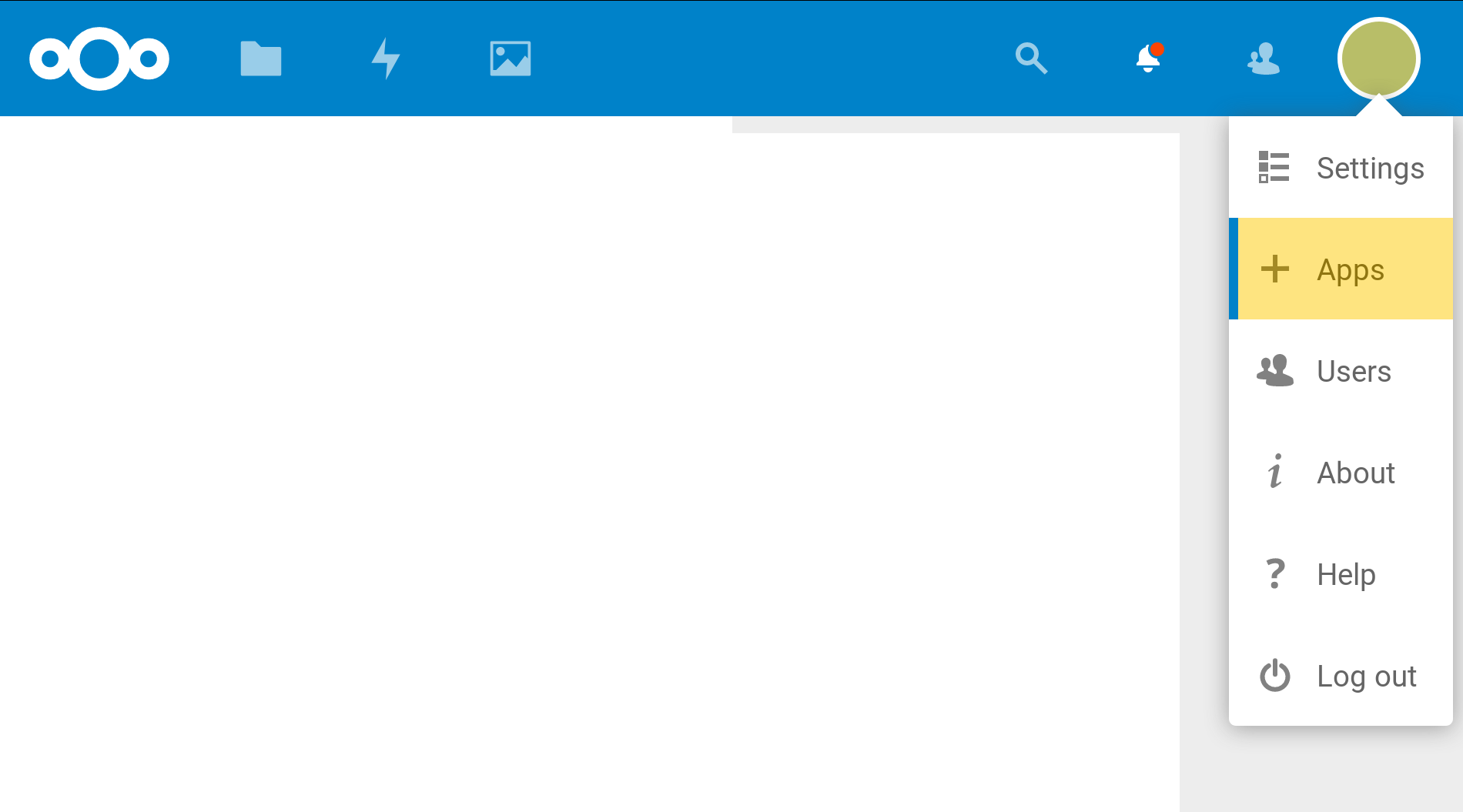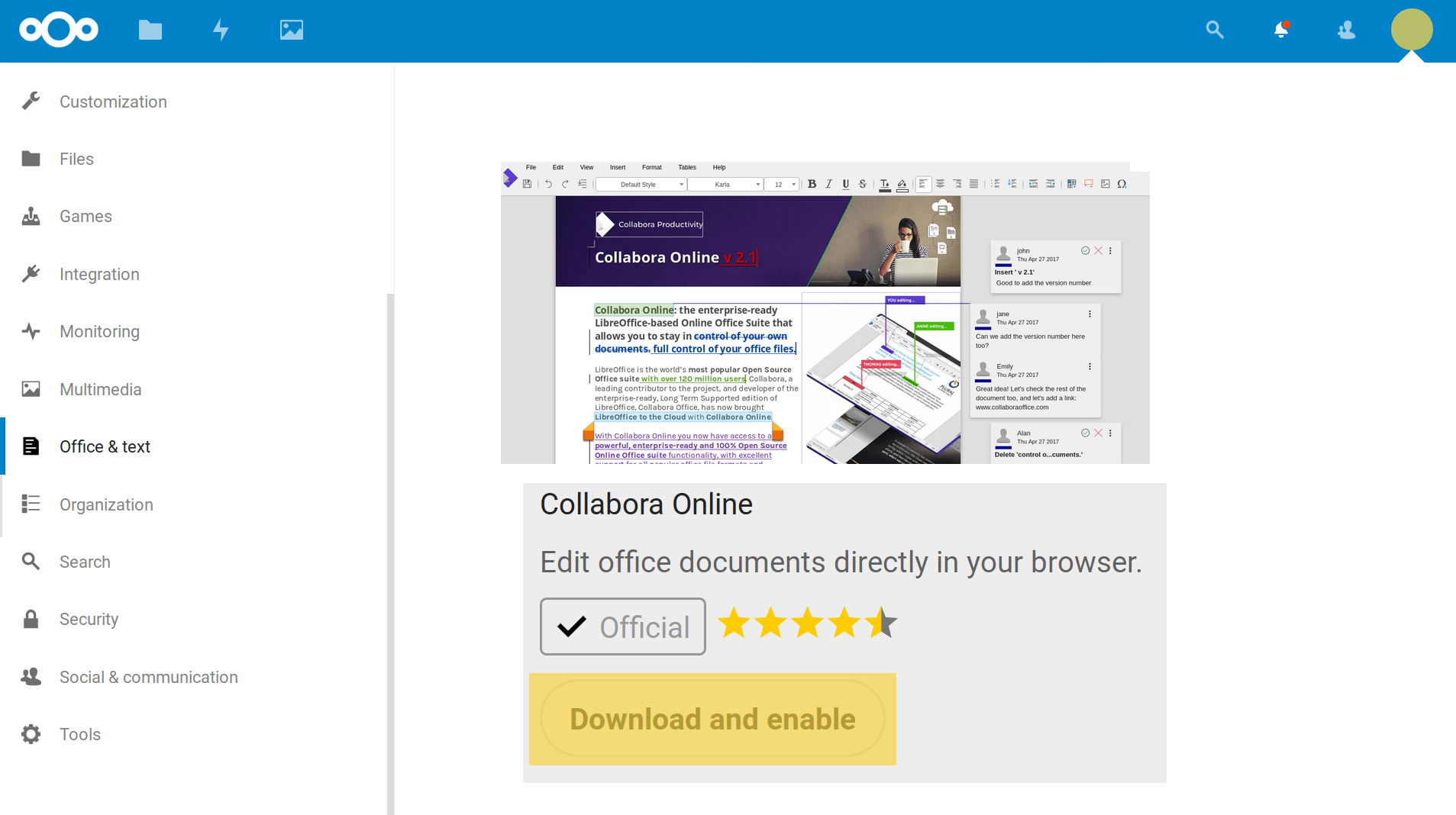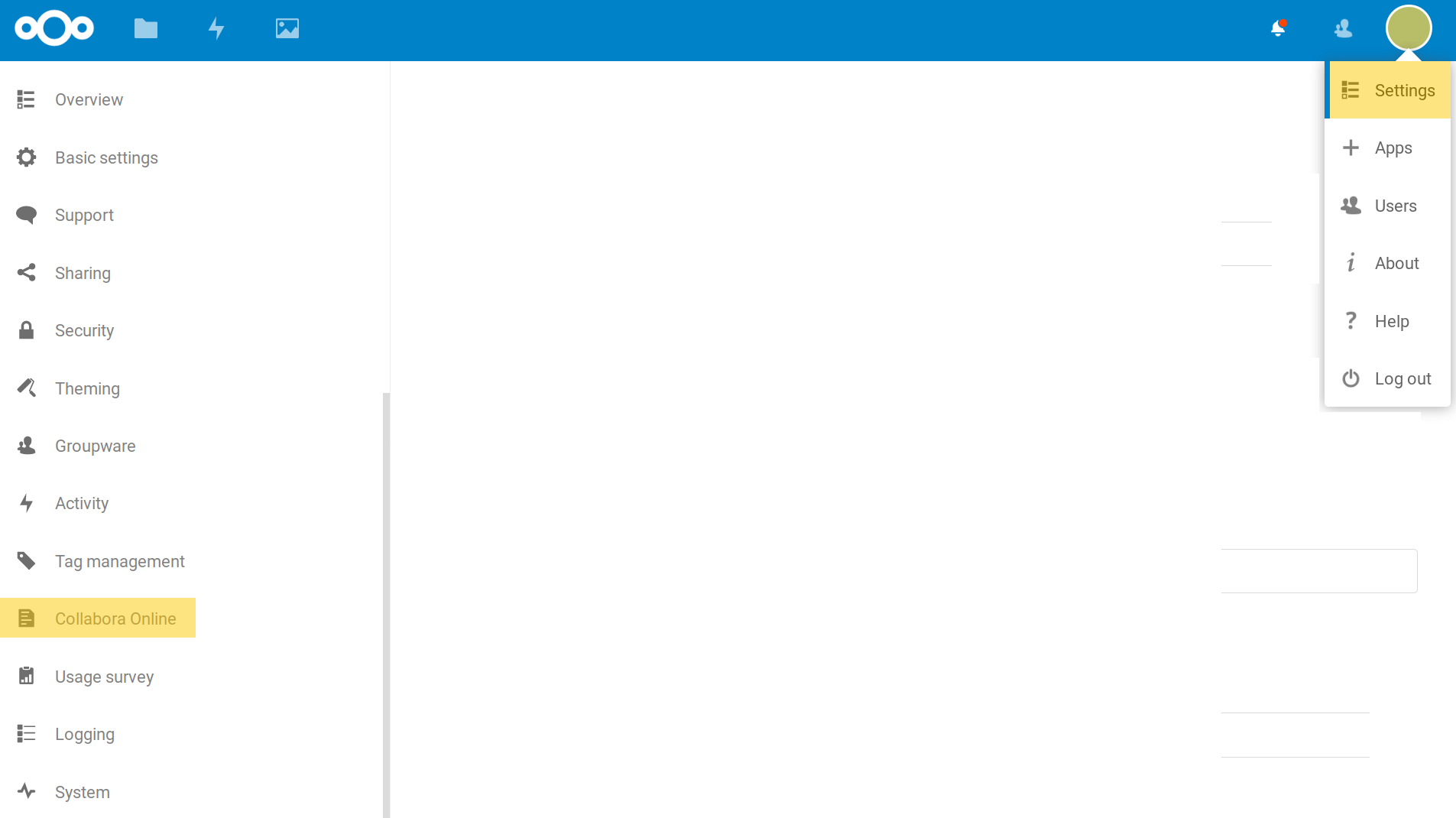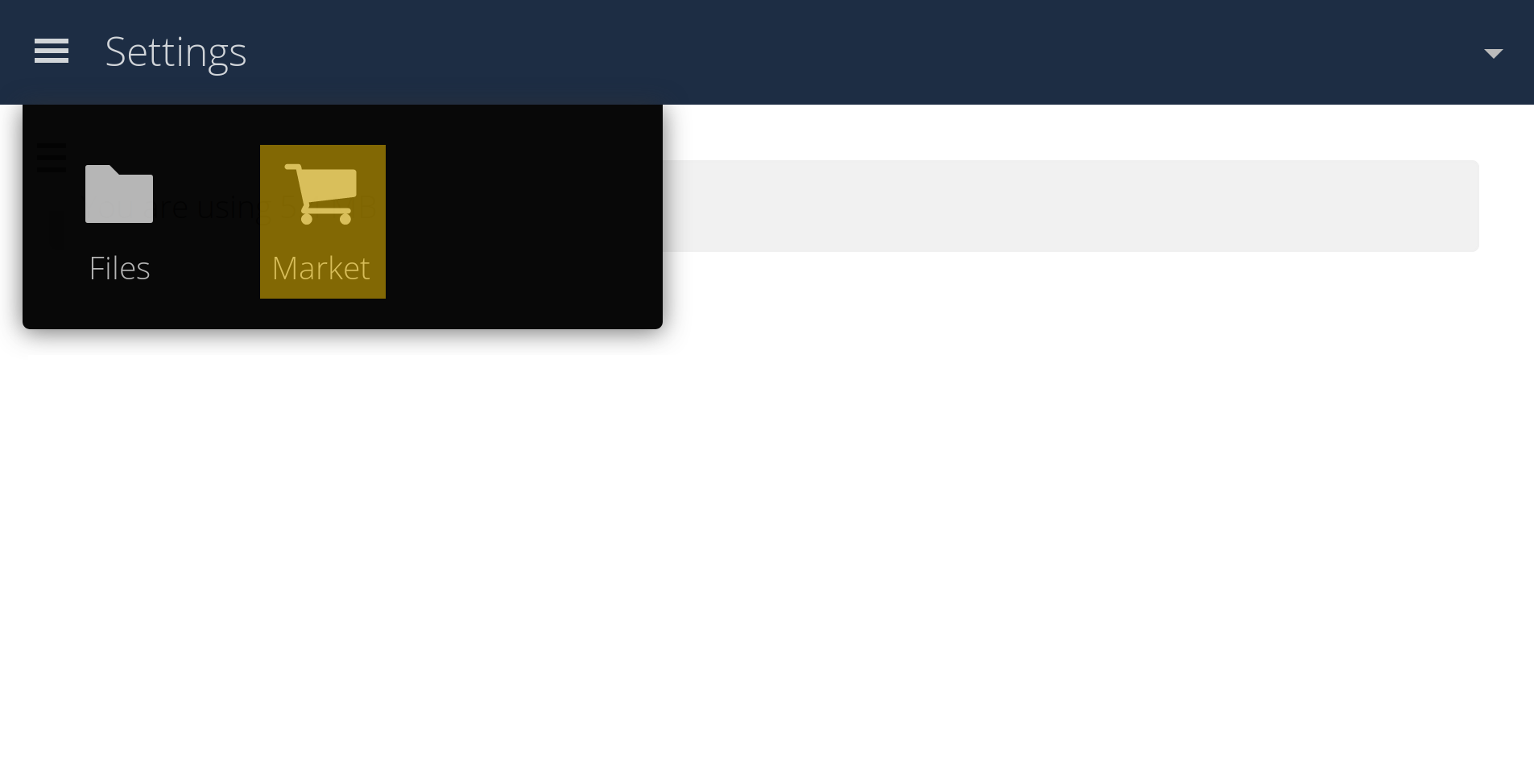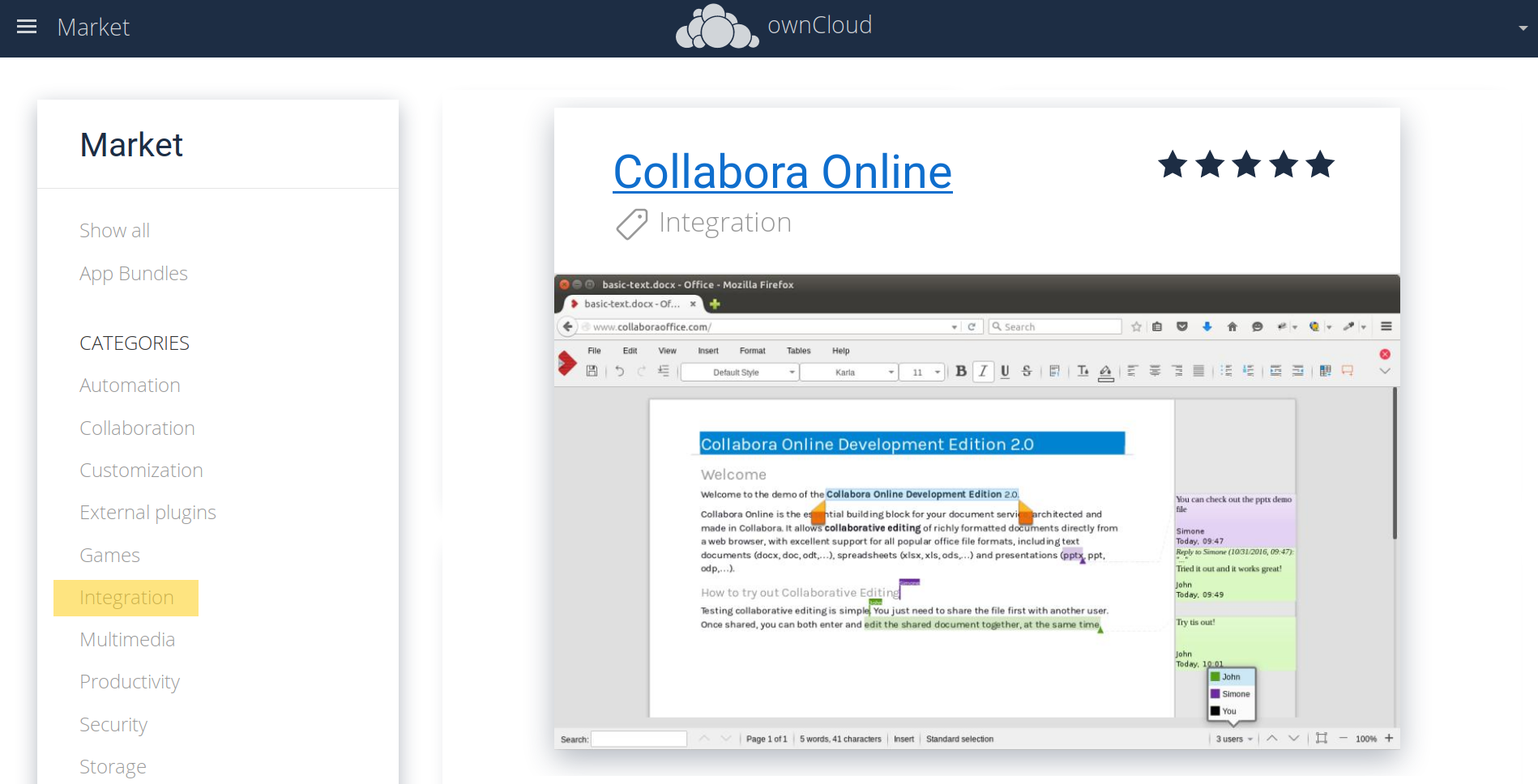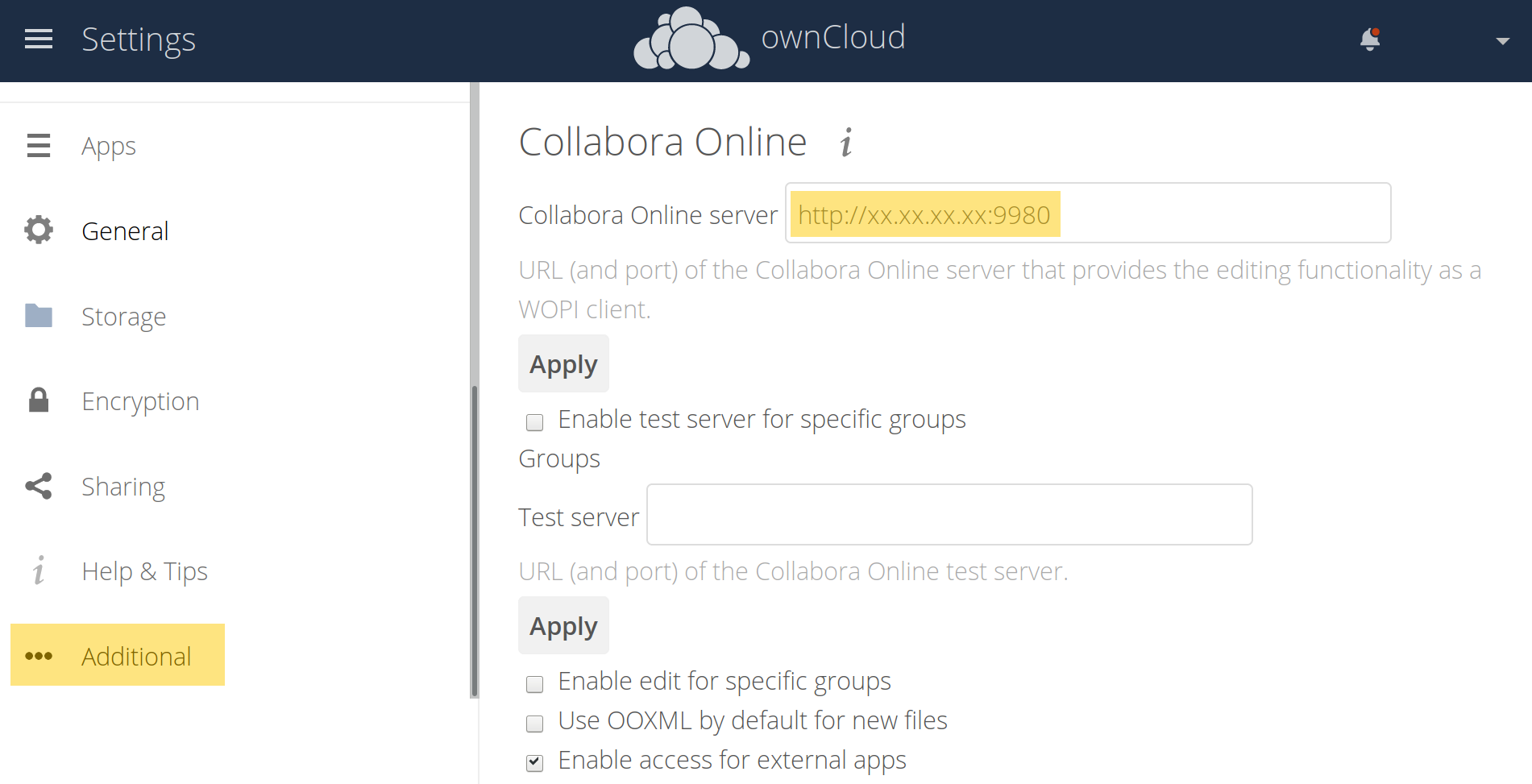Currently we do not release snapshots because CODE itself is updated very frequent – but ..
.. at the times snapshots will be again available, the information on this page is there to help!
Discover the latest Collabora Online snapshot with Nextcloud or ownCloud!
We are continuously adding more features and fixes to Collabora Online. You can explore the latest developments of Collabora Online by running the latest snapshot in a local docker container. The instructions below show you how to install the current version of our CODE (Collabora Online Developer Edition) snapshot in a Nextcloud or owncloud instance. To find out about the latest features of our stable releases check our release notes. Stay up to date with new upcoming features already available in our snapshots in our regular updates on twitter.
Run CODE from a docker container
Containers allow software packages to be managed securely in a separate software environment. The following basic steps assume that you already have docker installed. Find the documentation on the docker install for CentOs, Debian, Fedora and Ubuntu (also as snap) systems on the support page of docker.com. The follow basic steps below will help you to run the latest Version of CODE (Collabora Online Developer Edition) in a Nextcloud or ownCloud instance.
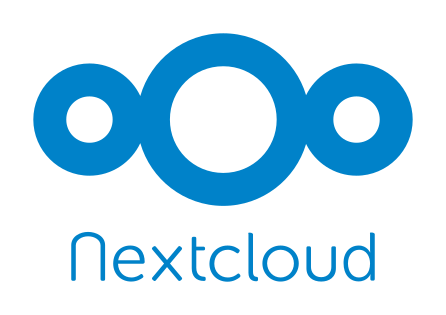 Installing CODE with Nextcloud
Installing CODE with Nextcloud
Step1:
Find out the IP address of your computer. (e.g. xx.xx.xx.xx – one way is using the command ip addr show in a terminal)
Step 2:
Run Nextcloud from Docker:
$ sudo docker run -d -p 80:80 nextcloud
Step 3:
Type in your IP address (e.g. xx.xx.xx.xx) into your browser and choose your user name and password. This sets up the admin account on Nextcloud.
Step 4:
In Nextcloud use the integrated app centre to install Collabora Online. Access it via the drop menu that open below your user icon in the upper left corner. You’ll find it in the app centre inside the category “Office and Text”.
Step 5:
Now install CODE (Collabora Online Developer Edition) from Docker by running the following command in your terminal
$ sudo docker run -t -d -p 9980:9980 -e "extra_params=--o:ssl.enable=false" collabora/code:4.2-snapshot
Step 6:
Set up the Collabora Online server in Nextcloud Settings Collabora Online to your IP (e.g. http://xx.xx.xx.xx:9980). Click “Apply” to save your settings
Congratulations! You can now run the latest snapshot of CODE by accessing any document file (text, spreadsheet or presentation) you upload to Nextcloud.
 Installing CODE with ownCloud
Installing CODE with ownCloud
Step1:
Find out the IP address of your computer. (e.g. xx.xx.xx.xx – One way to find it out is using the command ip addr show in a terminal)
Step 2:
Run ownCloud from Docker:
$ sudo docker run -d -p 80:80 owncloud
Step 3:
Type in your IP address (e.g. xx.xx.xx.xx) into your browser and choose your user name and password. This sets up the admin account on ownCloud.
Step 4:
In ownCloud go to Market and install Collabora Online app.
Step 5:
Now install CODE (Collabora Online Developer Edition) from Docker by running the following command in your terminal
$ docker run -t -d -p 9980:9980 -e "extra_params=--o:ssl.enable=false" collabora/code:4.2-snapshot
Step 6:
Point the Collabora Online server in the ownCloud settings for Collabora Online to your IP (e.g. http://xx.xx.xx.xx:9980). This option is located in the category “Additional” in the “Settings” panel which is accessible via the menu at the top right.
That’s it! In the upper left corner you will now find the option office to create new document files (text, spreadsheet or presentation). Click on any document file in your ownCloud to start editing in CODE!
Note!
- Do not use localhost or 127.0.0.1 instead of the IP address of your computer, because these addresses do not resolve from the containers.
- This service is meant for a quick look at the features. The online snapshot is not a stable release and it is by no means suitable for production!
Contributing…
We really appreciate that a part of the CODE users are skilled and possibly eager to help improve or get new ideas done… If you recognize this, please to look at the Collabora Online on github, check easy hacks and more!
Get Collabora Online
Done testing? Are you interested in implementing in enterprise Version of Collabora Online? Find offers for small and medium businesses, large enterprises, educational institutions and NGOs on our prizing page. Search for a partner to have your implementation of Collabora Online hosted or adjusted to your personal needs? Find one of our more than 200 partners worldwide to support you!