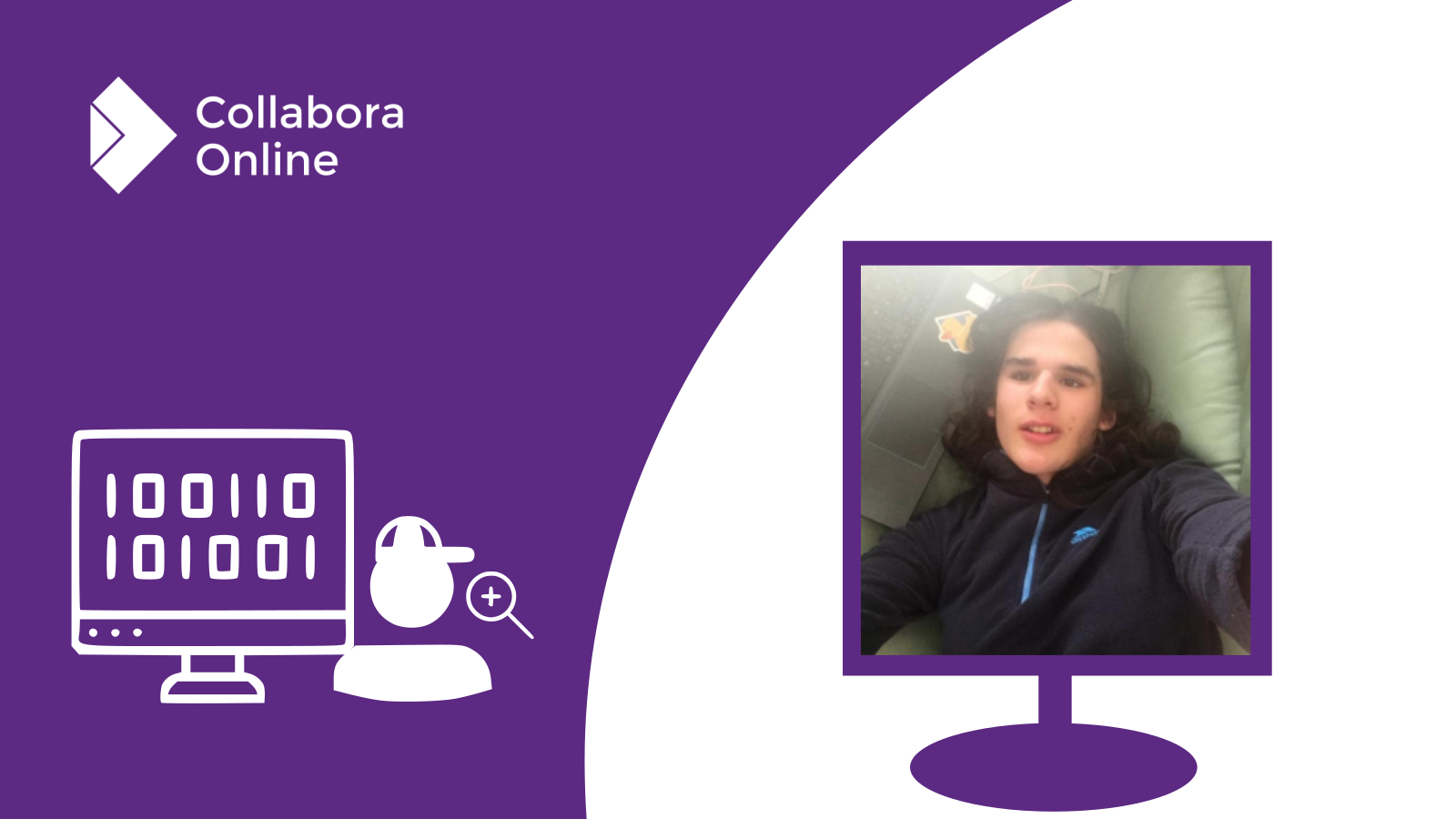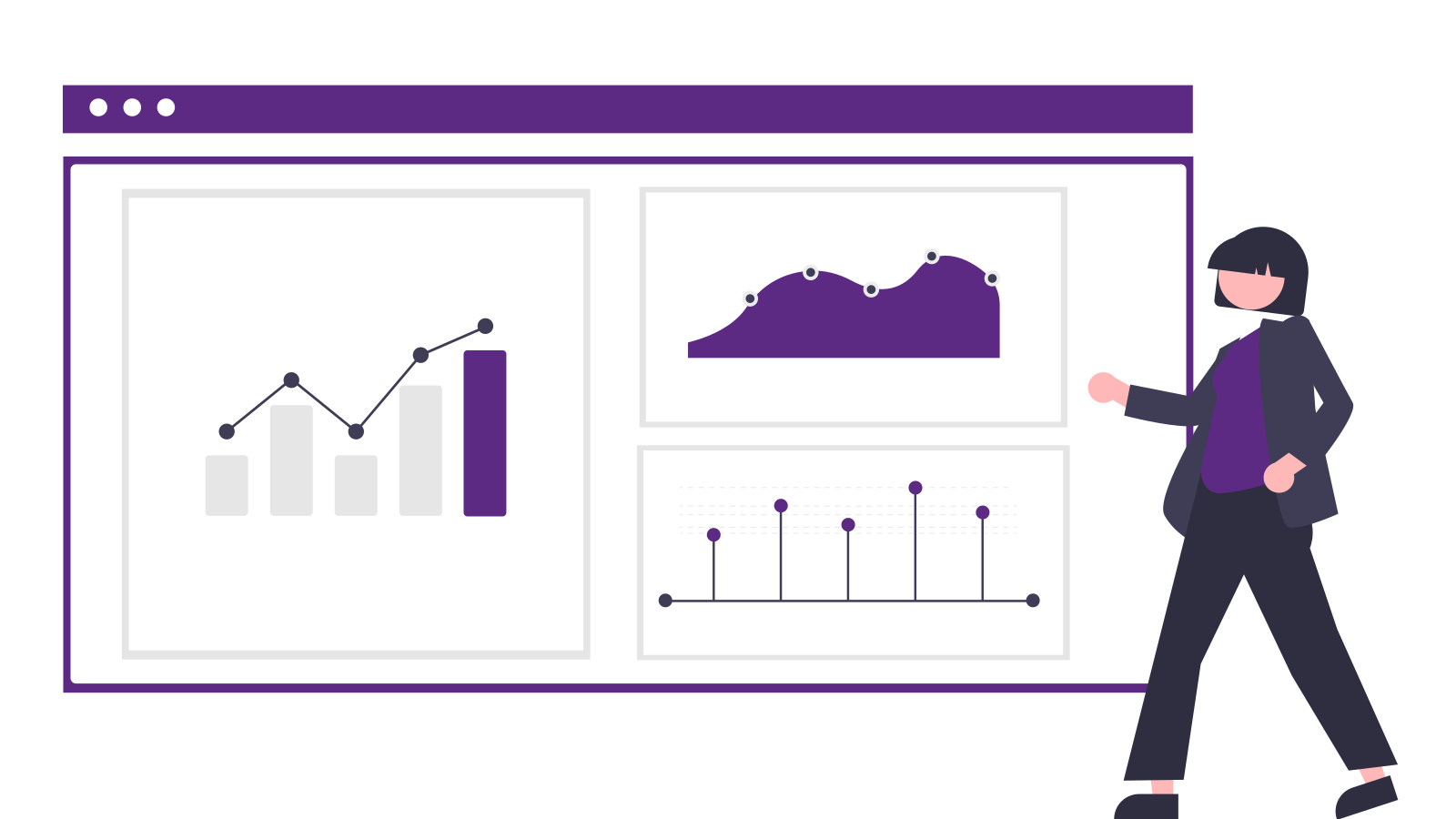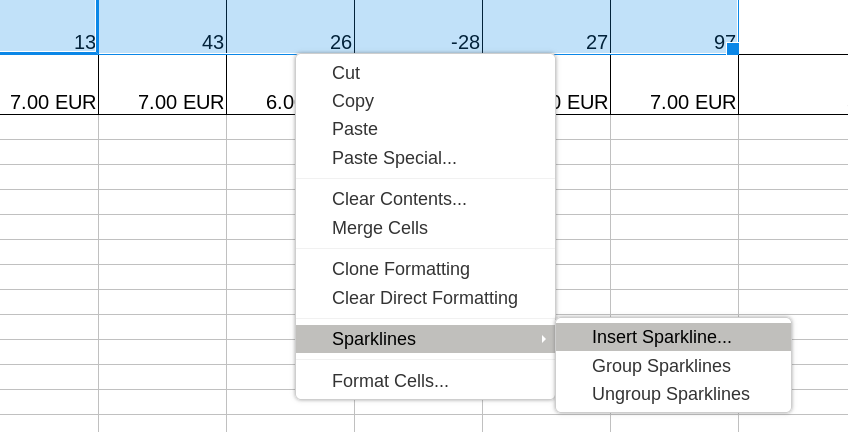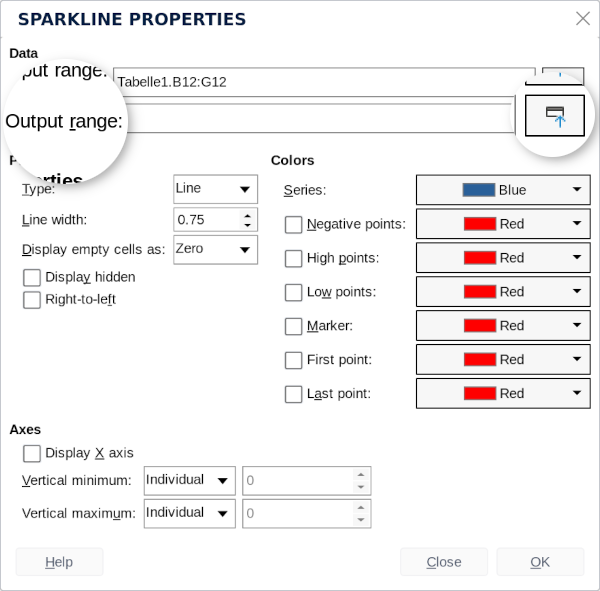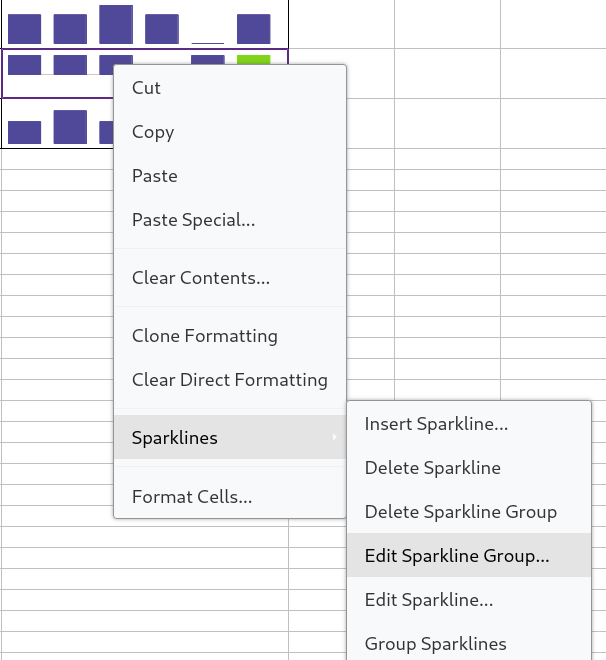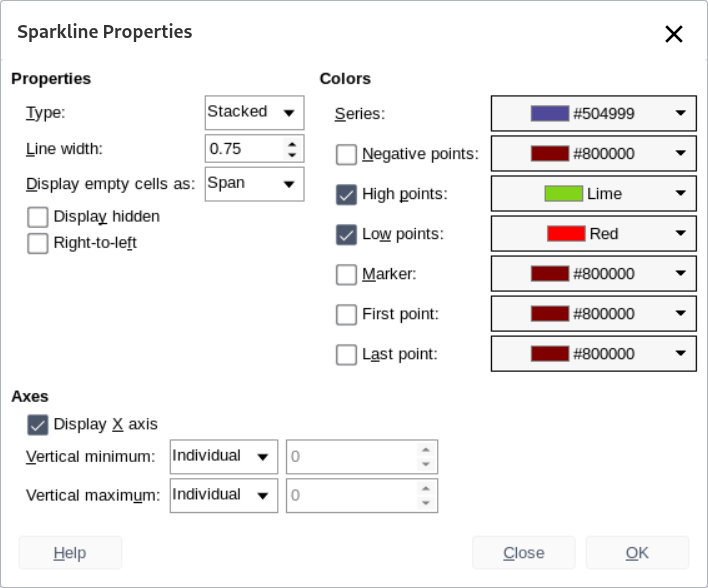Collabora recruits interns to work over the summer alongside our team, and to build experience to help them assess whether they want to pursue a career in Software Engineering, but how does that work out? Lets hear from Skyler:
Tell me about yourself!
My name is Skyler and I’m currently studying Maths, Further Maths, Computer Science and Business Studies at college. I spent the summer holidays doing an internship at Collabora Productivity. I’m into software development and video games, especially Minecraft and Celeste. I have a huge Steam library!
When did you first become interested in technology/coding?
When I was 11, my parents got me Raspberry Pi and I became fascinated with learning how to programme. Then in Secondary school I had an awesome Computer Science teacher who let us use old laptops to create a server where we built a small internal website. Since then I’ve been doing software development as a hobby.
What’s your favourite project you’ve worked on?
Oh, there’s quite a few to choose from! I’ve made several Discord bots which are automated game bots, including one to play Cards Against Humanity which was installed on over 2000 servers. I also made a version of Ultimate Tic Tac Toe – you can access it at https://uttt.crawling.us. I particularly enjoy creating smaller things that feed into one another to create something larger.
What have you been doing over the summer?
I’ve mostly been working on JSDialog, such as ‘repair document’, ‘number format’ or ‘split table’. I think the most common (and arguably most important) one I’ve worked on is ‘insert captions’ which is ~90% done: there’s 3 dialogs that work together to make our captioning work and I’ve converted 2 of them fully and figured out but not fully fixed an issue for the third.
Why did you want to spend your Summer interning at Collabora?
I went to a talk by Michael at my school where he told us about the benefits we’d get from doing an internship. He mentioned developing scalable techniques for big projects which I thought would be interesting and useful to learn.
I would have spent all Summer doing software programming anyway so I thought instead of letting the summer slip away, I would spend it learning. Plus it looks good on a university application!
What did you learn from your time at Collabora?
The main thing I learnt was the importance of taking notes efficiently so you can see what you were thinking and see if there were any assumptions you made that were wrong. I also learned how to implement scalable techniques (as Michael was talking about) which has really helped me.
What do you want to be working on in the future?
I’ve thought of various things I’d like to work on but I really enjoy back end development, much more than front end. I enjoy DevOps, scripts and testing – it’s satisfying to test and deploy.
I’m applying for university to do a Computer Science course focused on theory and software development and hopefully I’ll be able to get involved with some more projects at Collabora around my studies.
Would you recommend an internship at Collabora to others interested in a career in technology?
Yes absolutely, I’ve encouraged a few of my friends at school to apply!
It has been great to have Skyler work with us, and to see the impact on the codebase for all our users. Making our user-interface more visually consistent helps users to have a more easy to use and seamless experience. The underlying code improvements will also help to reduce complexity, making life easy for the next contributors to Collabora Online.
Why not get involved? We love to work alongside the next generation to help them discover what a career in Software Engineering might look like. If you’ve ever considered it for yourself, get in touch today!